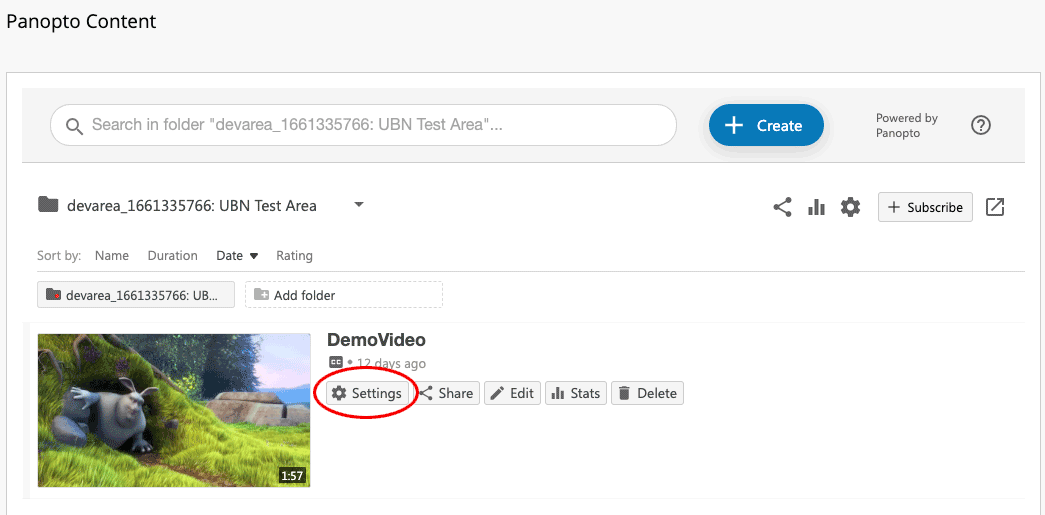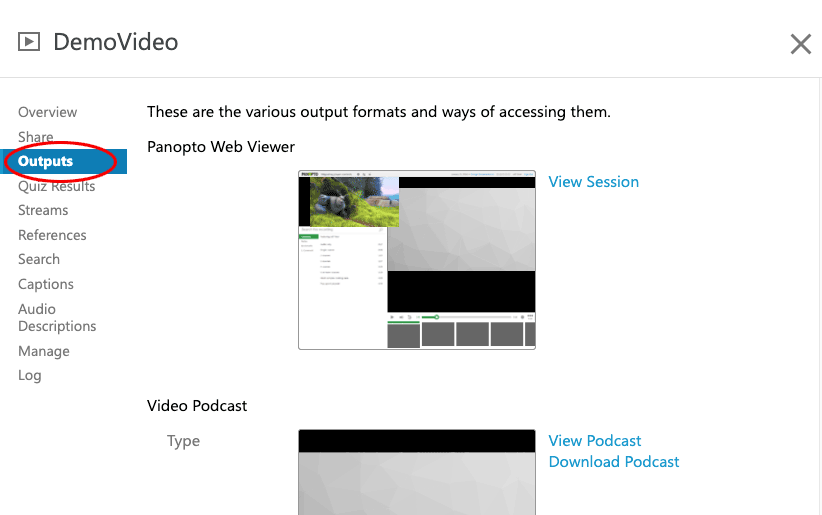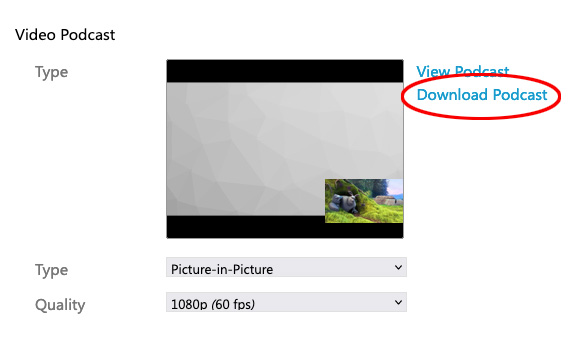/
Download a Panopto video as a MP4
Download a Panopto video as a MP4
Introduction
There are many instances where staff may need a MP4 version of one of their Panopto videos. For example, for offline editing, or to reuse an existing Panopto video outside of Blackboard Learn.
Table of contents
Instructions
To do this:
Note: You must have Instructor or Course Builder access to the module to complete these steps
- Login to Blackboard Learn.
- From your My Courses list, select the link to the module containing the video.
- In the module area, select the Panopto Course Tool application link you added when provisioning the module with Panopto. This will take you to the Panopto folder for the module and display a list of all available Panopto videos.
- Roll the mouse pointer over the video you want to download and select the Settings button that appears (highlighted in red in image below)
- In the Pop-up window that opens, select the Outputs link in the left-hand menu.
- Select the blue Download Podcast link to download the video as a MP4:
You will be prompted to save the MP4.
Related content
Tips for students
Tips for students
More like this
Using Panopto in Blackboard
Using Panopto in Blackboard
More like this
Submitting to a Panopto Student Video Assignment
Submitting to a Panopto Student Video Assignment
More like this
Using Panopto with Ulster University Blackboard
Using Panopto with Ulster University Blackboard
More like this
Uploading a video or Powerpoint presentation to Blackboard Assignment
Uploading a video or Powerpoint presentation to Blackboard Assignment
More like this
Submitting video assignment to Blackboard
Submitting video assignment to Blackboard
More like this