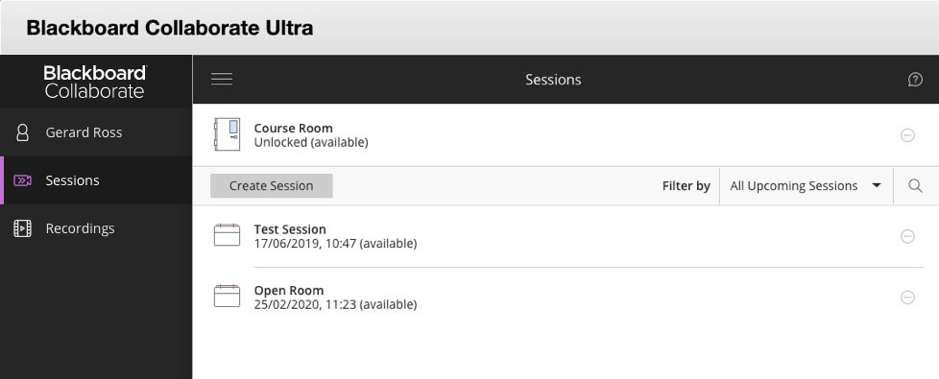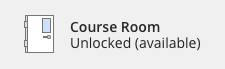The Collaborate Scheduler
Introduction
The Collaborate Scheduler is used to create your Blackboard Collaborate sessions as well as view recordings. Use the Collaborate Scheduler to set the date for your session, the designated start and stop times and then tell your participants how to find it.
Table of contents
Collaborate Scheduler Overview
In the Scheduler, you'll find the following:
Course Room
At the top of the scheduler page is a link to the default Course Room. The course room is an open session dedicated to the module area.
Note: The Course Room is only available when you access Blackboard Collaborate Ultra from inside a module area. By default, the Course Room session is permanently open and available for use.
Create Session
The Create Session button is used to create new sessions.
All Upcoming Sessions will be listed after the Create Session button. If you don't see or can't open the Course Room, your administrator has turned it off, or the module co-ordinator has ‘locked’ the Course Room.
Session Options
Open the Session options menu to join, edit or delete the session. You can also copy a guest link and view reports for the session.
The sessions option button is represented by an ellipsis icon (three dots ... ).
Menu
Select the menu button to open the Menu to switch between a list of sessions and a list of session recordings. The Menu is hidden by default.
To show/hide the menu select the Menu ‘hamburger’ icon.