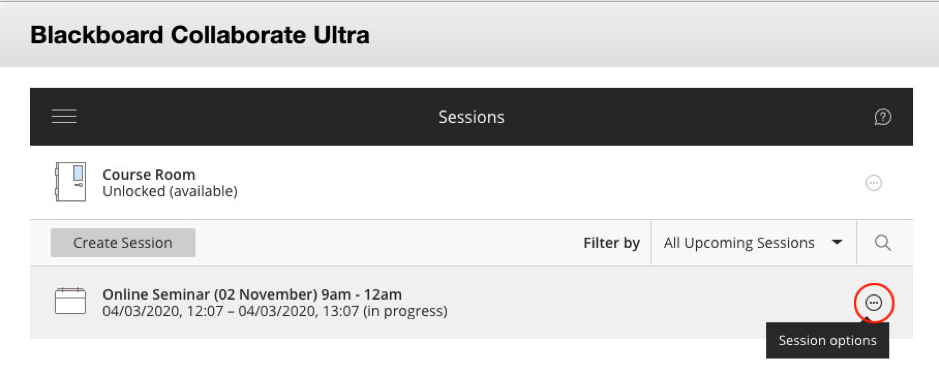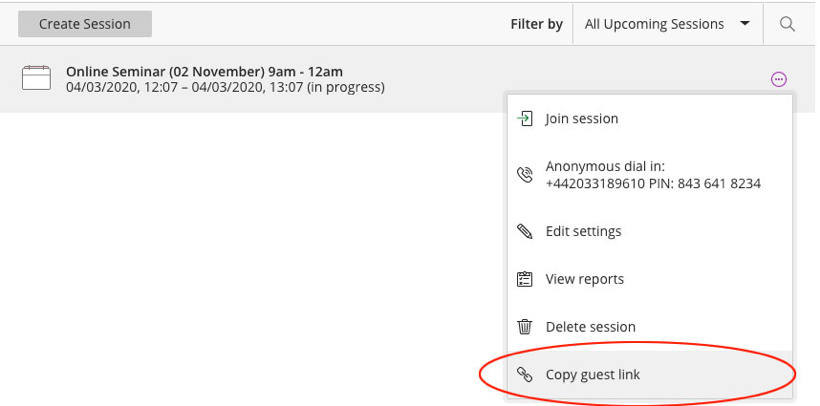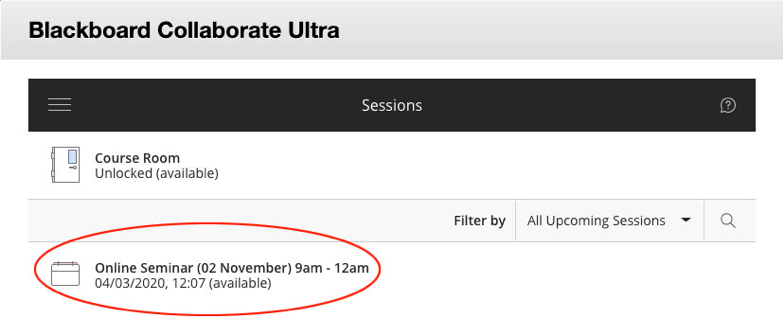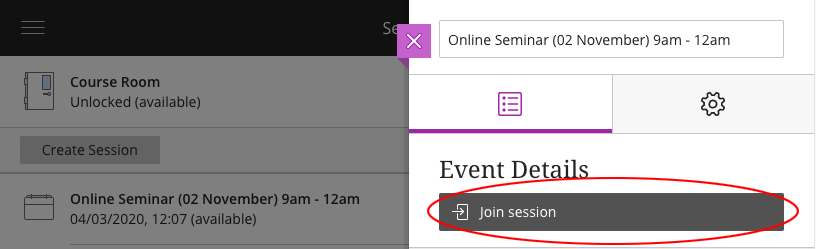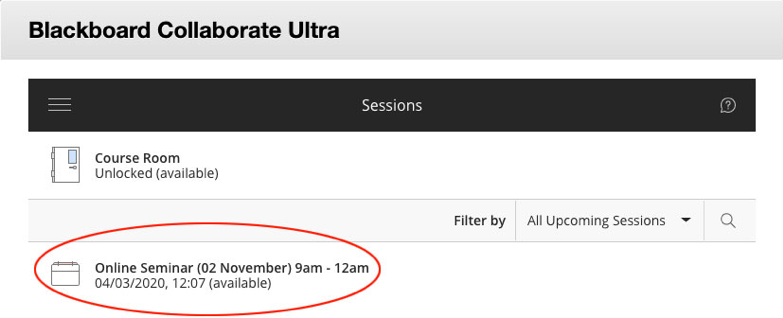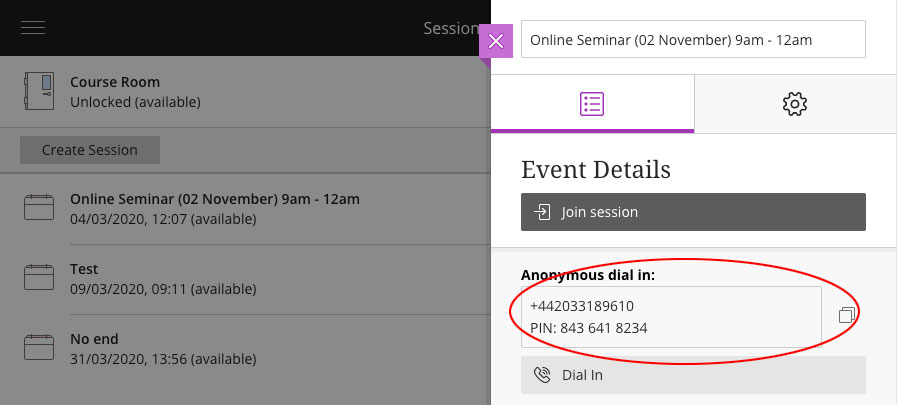How to Join and Share a Session
Introduction
Participants can join a Blackboard Collaborate Ultra session directly from a:
- Unique Web address.
- From a module area in Blackboard Learn.
- By telephone.
Table of contents
Sharing the unique web address with Participants
Each Blackboard Collaborate Ultra session has a unique web address. The Moderator can share this web address with Participants. To do this, the Moderator/Module Co-ordinator should:
Guest links are no longer created automatically in Blackboard Collaborate Ultra. You will need to enable the Guest access option when creating the session. To see how to do this refer to our How to create a new session page.
- Login to Blackboard Learn at https://learning.ulster.ac.uk
- Go to the module area the session is being hosted from.
- Select the Collaborate Ultra link in module menu, or, under Course Tools (available to the module instructor only), select the Blackboard Collaborate Ultra tool link.
- On the Collaborate Scheduler page that opens, there will be a list of All Upcoming Sessions. To the right of the session title is the Session Options button (highlighted in red below) select this.
From the drop-down menu that appears, select the Copy guest link menu item.
This will copy the unique web address for the session to the clipboard. Paste this link into the e-mail/webpage/announcement that is sent to the participants.
The web address will look something like this: https://eu.bbcollab.com/guest/<uniquesessioncode>Note: Guest Links can be shared with anyone. Participants do not need to have access to the module hosting the session to join in.
Access a Blackboard Collaborate Ultra session from a module area
Participants can also join a session from within a Blackboard module area.
Important: Before participants can do this, the Moderator will need to provide a link in the module menu to the Blackboard Collaborate Ultra tool. This is covered in our section, Add the Blackboard Collaborate Ultra tool to the module menu.
Note: For a participant to access a session from within Blackboard Learn, they need to be enrolled in the module area that is hosting the session.
They then need to:
- Login to Blackboard Learn at https://learning.ulster.ac.uk
- Go to the module area hosting the session.
- Find the link to the Blackboard Collaborate Ultra tool and select it.
- On the Collaborate Scheduler page that opens, there will be a list of All Upcoming Sessions.
- Select the Title of the session they wish to join.
- From the dialogue box that appears, select the Join Session button.
Access a session by telephone
Up to 25 participants can join a Blackboard Collaborate Session by telephone.
Note: Participants joining a session in this manner will incur telephone charges at standard network rates. For this reason, we advise against using this method of connection. We ask those participants who are having difficulty connecting via the web to please contact the Blackboard Helpdesk for support.
To access a session via telephone, participants should:
- Login to Blackboard Learn at https://learning.ulster.ac.uk
- Go to the module area hosting the session.
- Find the link to the Blackboard Collaborate Ultra tool and select it.
- On the Collaborate Scheduler page that opens, there will be a list of All Upcoming Sessions.
- Select the Title of the session they wish to join.
- The dialogue box that opens will show an Anonymous dial in number and PIN for the session. This number and PIN are unique to the session, do not share it.
If necessary, the moderator can share the Anonymous dial number a PIN with external participants so they can join the session.