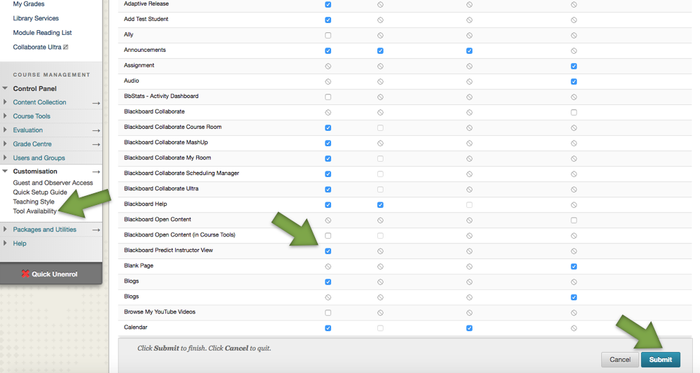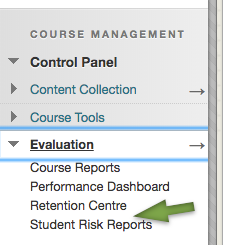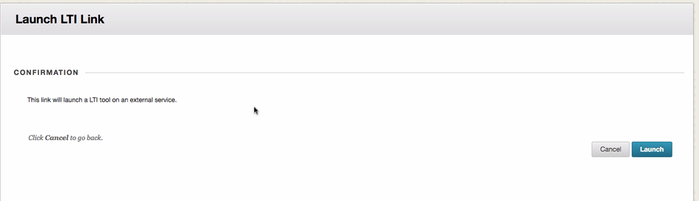/
Instructor Access to Predict
Instructor Access to Predict
Introduction
Instructor access is available within module areas in Blackboard. In order to use the system , you must first enable the Predict tool within the module.
Table of contents
Enabling the predict in a module area
- In the left hand navigation, locate the Course Management panel at the bottom.
- Expand the Customisation sub menu.
- Select Tool Availability.
- Locate the Blackboard Predict Instructor View tool.
- Enable the tool by selecting the checkbox.
- Click Submit at the bottom.
Accessing the Student Risk Reports
Once the tool has been added, you will be able to access new Student At-Risk reports. To access the report:
- In the left hand navigation, locate the Course Management panel at the bottom.
- Expand the Evaluation sub menu
- Select the Student Risk Reports link.
Important
Blackboard Predict is integrated with Blackboard Learn and will open automatically when the Student Risk Reports link is selected. There is a known integration bug which displays a Launch Link. Please do not select the Launch Link as this will result in an integration error. The Launch Link will disappear after a few seconds and Predict will launch.
, multiple selections available,
Related content
Using Student Preview Mode
Using Student Preview Mode
More like this
Blackboard Ultra Learning Environment - Base navigation
Blackboard Ultra Learning Environment - Base navigation
More like this
Getting access to Blackboard modules in Module Manager
Getting access to Blackboard modules in Module Manager
More like this
Creating and Grading a Blackboard Assignment
Creating and Grading a Blackboard Assignment
More like this
Blackboard Learn User Roles Explained
Blackboard Learn User Roles Explained
More like this
Monitoring student activity on Blackboard
Monitoring student activity on Blackboard
More like this