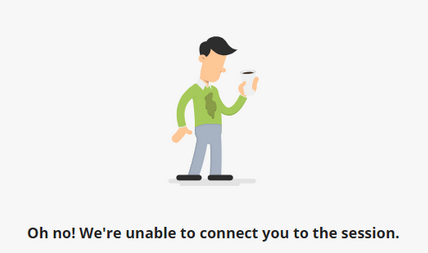Blackboard Collaborate Ultra Error Codes
Introduction
The following are error codes you may encounter when accessing a Blackboard Collaborate Ultra session.
Table of contents
A03 Connection Error
An A03 Connection Error typically means that the session was not found, or the token being used is not valid. However, in most cases the participant has been sent a "join" link instead of a "guest" link.
A join link is only of use to those with Instructor, or Teaching Assistant access to the module the live session is being run from. These links are single use.
A join link can be identified by the word join in the URL (as shown below):
- https://eu.bbcollab.com/collab/ui/session/join/849d3b6a858a41eea53d1a521efeb???
A join link should not be sent to students.
Participants should try to join a live session by clicking the Join session button in the Collaborate area of your Blackboard Learn module, or via a valid guest link.
Guest links can be identified by the word guest in the URL (as show below):
- https://eu.bbcollab.com/guest/0fa2141f3026407791a2d0855a5e7???
If you’re a participant and you encounter this error, please contact the module co-ordinator or Blackboard Helpdesk.
Failure Code A01
Failure Code A01 is caused by an authentication attempt for the live session timing out after 20 seconds. This means your browser has been attempting to authenticate into a live session for over 20 seconds but has failed to connect.
To resolve this issue, close your browser and check that your current network connection is active. Then attempt to re-join the session.
Please Note: Try to have as strong a WIFI connection as possible (try to be in the same room as the WIFI hub) or use a wired internet connection. Also, if you share your network with others, try to minimise internet usage that may impact on your current connection (we realise this is not always possible).
Failure Code A05
You are attempting to join a session using a Join link that has been copied and pasted into your web browser. Links to Collaborate sessions that include /join/ as part of their URL are single use only.
Connect to the session by clicking the Join session button in the Collaborate area of your Blackboard course, or request that the session organiser sends you a Guest link.
If you’re a participant and you encounter this error, please contact the module co-ordinator or Blackboard Helpdesk.
Failure Code A07
You have lost access to the session and tried to re-join but failed. Close your browser and check that your current network connection is active. Then attempt to re-join the session.
Reconnect to the session by clicking the Join session button in the Collaborate area of your Blackboard course, or request that the session organiser sends you a Guest link.
Please Note: Try to have as strong a WIFI connection as possible (try to be in the same room as the WIFI hub) or use a wired internet connection. Also, if you share your network with others, try to minimise internet usage that may impact on your current connection (we realise this is not always possible).
Failure Code J08
Failure code J08 occurs when features of the Blackboard Collaborate Ultra tool are blocked by the network, or device you are currently using.
Participants typically encounter this failure code when trying to join a Blackboard Collaborate Ultra session from a workplace or school network, or when using a workplace, or school computer on their home network.
Historically, this issue has most often been experienced by students who work for local (Northern Ireland) Health Trusts, or Further Education establishments. This is because these workplaces tend to have strict network and system policies. Workplace IT support teams are understandable reluctant to make changes to their policies to allow you to connect to Blackboard Learn.
As a workaround, we suggest that:
- Participants attempt to connect a personal device to their workplace network (if this is permitted) and test if their personal device will allow them to join the session.
- Participants join the session using their personal devices from home (we realise this is not always feasible)
- As a last resort, Participants can use the telephone dial-in option to join the session. This will let them hear the session, but they will be unable to see any presentational slides or participate in interactive elements of the session. Calls will also be charged at standard network rates. Please contact the teaching team for the telephone contact details for the session
Please Note: We do not recommend using the mobile data connection on your device to join a session, as doing so will quickly use up mobile data allowances (unless you have an unlimited data allowance). You will also need a strong 4G connection to stream a live session successfully.
Failure Code J10 and J11
When attempting to join a Blackboard Collaborate Ultra session from a school or office network, the session fails to connect and the user encounters Failure Code J10 or Failure Code J11.
Blackboard Collaborate Ultra requires a HTML 5 web socket connection be allowed on browsers and networking appliances such as proxy servers. Users trying to connect from networks that do not allow HTML 5 Web Socket connections will be unable to launch a Blackboard Collaborate Ultra Session.
Blackboard have created this support page for workplace IT Support teams to see if HTML 5 Web Socket connections are permitted on your network/browser:
https://blackboard.secure.force.com/apex/publickbarticleview?id=kA770000000CbvQ
Please contact your workplace IT Support Team about this issue. If they are unable to make the necessary changes to allow HTML 5 web socket connection, we suggest that:
- Participants attempt to connect a personal device to their workplace network (if this is permitted) and test if their personal device will allow them to join the session.
- Participants join the session using their personal devices from home (we realise this is not always feasible)
- As a last resort, Participants can use the telephone dial-in option to join the session. This will let them hear the session, but they will be unable to see any presentational slides or participate in interactive elements of the session. Calls will also be charged at standard network rates. Please contact the teaching team for the telephone contact details for the session
Please Note: We do not recommend using the mobile data connection on your device to join a session, as doing so will quickly use up mobile data allowances (unless you have an unlimited data allowance). You will also need a strong 4G connection to stream a live session effectively.