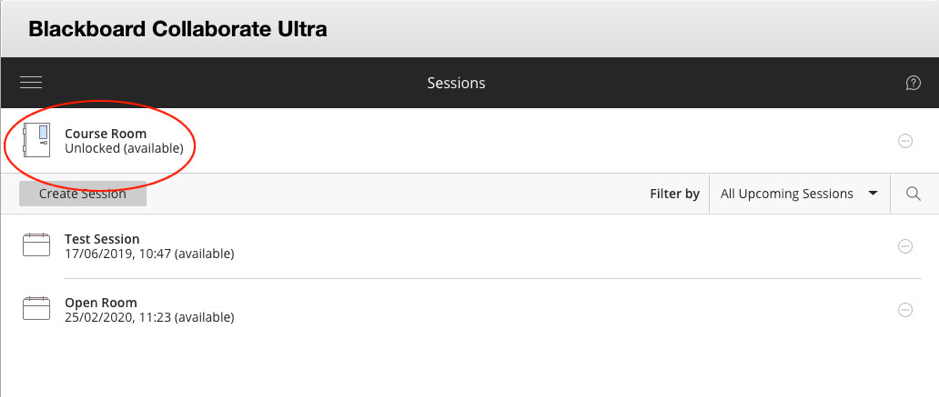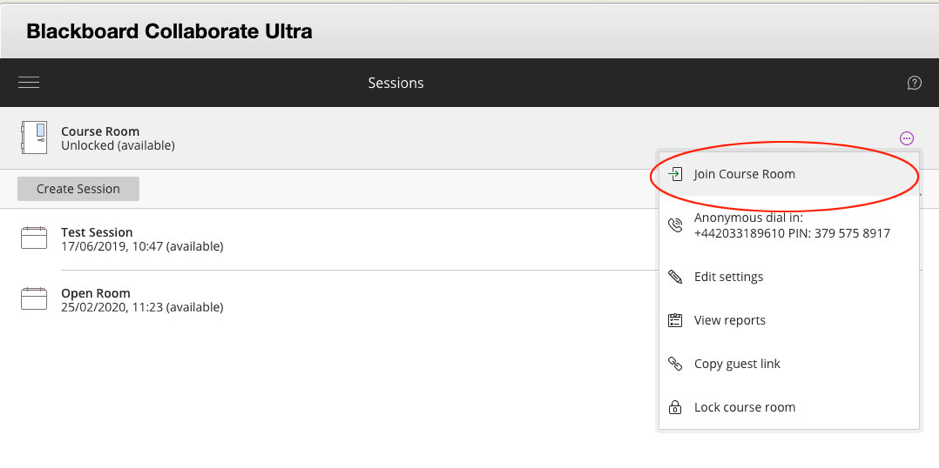/
The Course Room
The Course Room
Introduction
The Course Room is an open session dedicated to your course. It provides you and your participants with a ‘launch point’ for classes or impromptu meetings.
The default course room is available to anyone and participants can join this session at any time by selecting the link. Instructors don't have to be present for participants to join the Course room session. For this reason, it is recommended that you create a new, separate, supervised session for each event you’ll be hosting.
Table of contents
Note: If you don't see or can't open the Course Room, your administrator has turned it off, or the module co-ordinator has ‘locked’ the Course Room.
How to join a Course Room
To join the Course Room session:
- Login to Blackboard Learn at https://learning.ulster.ac.uk
- Go to the module area you’ll be hosting the session from.
- Select the Collaborate Ultra link you added to the module menu, or, under Course Tools (module instructor only), select the Blackboard Collaborate Ultra tool link.
- On the Collaborate Scheduler page that opens, select the Course Room name (highlighted in red below)
- Or select the Session Option button to the right of the session name (the ellipsis icon … ) and choose Join Course Room from the drop-down menu that appears.
, multiple selections available,
Related content
Create a Session
Create a Session
More like this
How to Join and Share a Session
How to Join and Share a Session
More like this
Class Collaborate
Class Collaborate
More like this
The Collaborate Scheduler
The Collaborate Scheduler
More like this
Logging in to Blackboard
Logging in to Blackboard
More like this
Blackboard Collaborate Classic
Blackboard Collaborate Classic
More like this