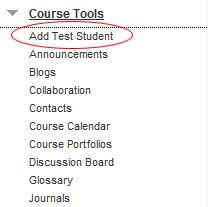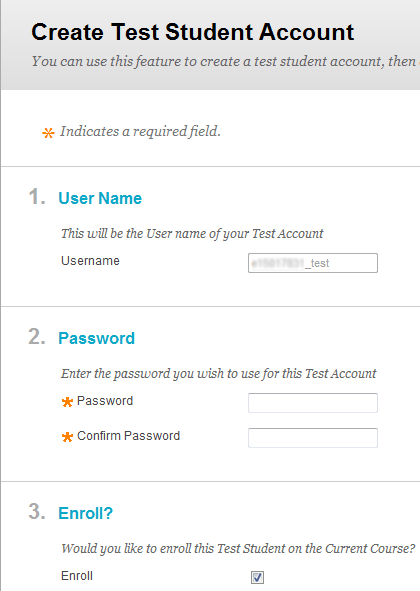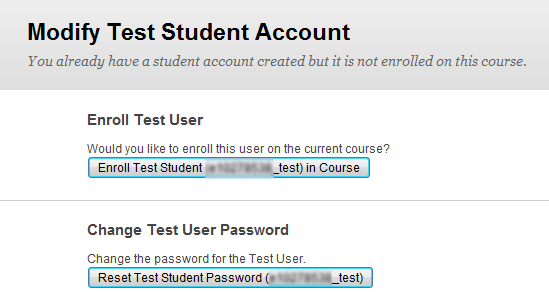Add Test Student course tool
Introduction
The Add Test Student course tool has recently been added to the University of Ulster’s Blackboard Learn system. This building block is designed to duplicate the "Demo Student" functionality in WebCT Vista. The Test Student can then be used to see the content as a student would see it and check assessments, groups and adaptive release criteria.
Note
Blackboard Learn now offers a Student Preview mode. Staff may find this option easier to use than the Add test Student tool. More information can be found on our Using Student Preview page.
Table of contents
How Add Test Student works
Add Test Student allows module instructors to do the following without involving the central Blackboard Administrators or Blackboard Helpdesk:
- Create a single test student account.
- Enrol or unenrol this account as a student in any course in which the user is an instructor.
Note:
ONLY academic staff with the role of Instructor in a module will be able to add a test student in this manner. Course builders and Teaching Assistants attempting to add a test student to a module will get the message, “You are not allowed to access the requested resource, as you are not in a role for this course which has access.”
The tool:
- Allows instructors to add this test student even if they do not have permissions to enrol users in a class.
- Limits instructors to creating only one test student account so the instructor cannot use this as a method to add an arbitrary number of students and bypass restrictions on enrolling students in courses.
Making the Add Test Student tool available
After the building block is installed it becomes available as a course tool but it may not actually be enabled in the course. Instructors may have to do these steps, especially for courses that existed before the building block was installed.
- Log into the course as an instructor (only instructors can add test student accounts).
- In the Course Management control panel select Customisation then Tool Availability.
- Select the Available checkbox beside Add Test Student then select Submit to save this change.
Adding the Test Student Account
Module Instructors should:
- Log into the course as the instructor.
- Select the Course Tools link from the Course Management menu on the left.
- Select Add Test Student.
If the test account does not yet exist on the system the instructor is asked to create it. The Userid is shown and the instructor is asked to enter the initial password.
Note:
The Test account will always be in the format ‘E’ staff number followed by “_test” There is also a checkbox to add this user to the current course as a student. Complete this, select the Submit button, and the account will be created and the test student added to the module.- If the test account already exists but the student is not enrolled in the module the instructor is shown a button to add that student account to the current module.
- If the test account exists and is already enrolled in the course, the instructor is given the option of selecting a button to unenrol the test student from the course. Warnings are displayed telling them this will delete all work done by that test student.
Using the Test Student Account
Once the test student is added to the module, the instructor can log in using that student account to access all modules it was enrolled in. The best way to do this is to use two different web browsers (for example Firefox and Internet Explorer). Log into the module as an instructor in one, and a student in the other.
Note:
The test student login you create with this tool is unique to Blackboard Learn. It WILL NOT work with Portal or University e-mail. This login will only work with Blackboard's own login page at: https://learning.ulster.ac.uk
Note:
Note: The test student account is tied to an individual instructor and can be added to any module where that user is an instructor. The password should not be shared with others because they will gain access to ALL the modules associated with this test student. If more than one instructor wants to have a test student in a module, then each instructor should use this tool to create his or her own personal test student. An instructor cannot create multiple test student accounts. This is deliberate, to prevent instructors from bypassing policy and using this tool to arbitrarily add people as students to their course.
Changing the Test Student Account Password
The test student account password can be reset as follows:
- Log into the instructor account.
- Select Course Tools from the instructor control panel menu.
- Select the Add Test Student tool.
- Select the Reset Test Student Password button (shown above).