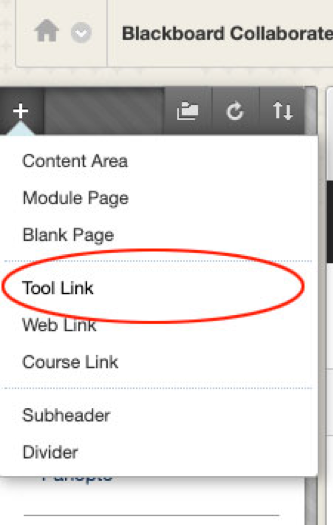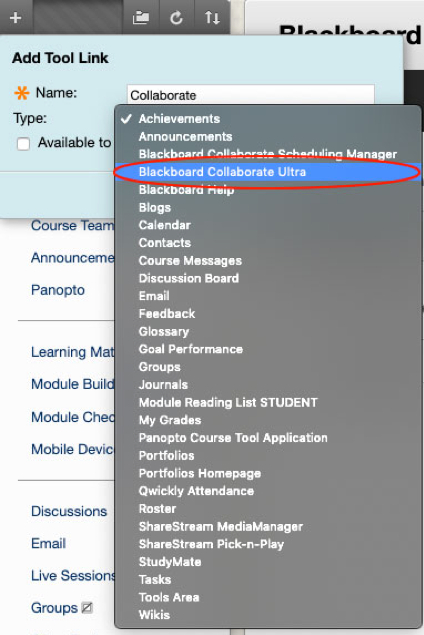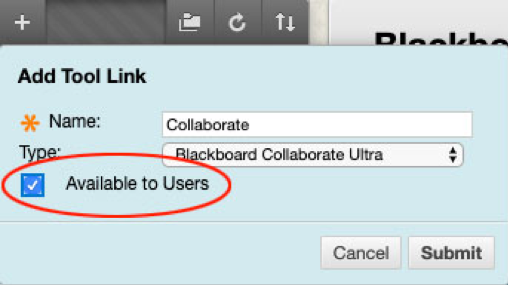/
Add the Blackboard Collaborate Ultra tool to the module menu
Add the Blackboard Collaborate Ultra tool to the module menu
Introduction
To make it easy for your students to find a Blackboard Collaborate Ultra session in their module area, you will need to create a link in the module menu.
Table of contents
How to add the tool to the module menu
To add the Blackboard Collaborate Ultra tool to your module menu:
- Login to Blackboard Learn at https://learning.ulster.ac.uk
- Go to the module area you’ll be hosting the session from.
- With Edit mode ON, roll your mouse over the Add Menu Item button at the top-left of the module menu (+ button).
- Select the Tool Link option from the drop-down menu that appears (highlighted in red below).
- In the Add Tool Link dialogue box that opens, enter a Name for the link e.g. Collaborate.
From the Type drop-down menu select the Blackboard Collaborate Ultra tool option (highlighted in red below).
Note: DO NOT select the Blackboard Collaborate Scheduling Manager tool option.
- Be sure to select the Available to Users checkbox (highlighted in red below). This will make the link visible to students.
- Select the Submit button to add the tool link to the bottom of the module menu.
- Select the Blackboard Collaborate Ultra link you’ve just added to the module menu. This will open the Collaborate Scheduler.
, multiple selections available,
Related content
How to Join and Share a Session
How to Join and Share a Session
More like this
Create a Session
Create a Session
More like this
Class Collaborate
Class Collaborate
More like this
The Collaborate Scheduler
The Collaborate Scheduler
More like this
Blackboard Collaborate Classic
Blackboard Collaborate Classic
More like this
Host a session as a Moderator
Host a session as a Moderator
More like this