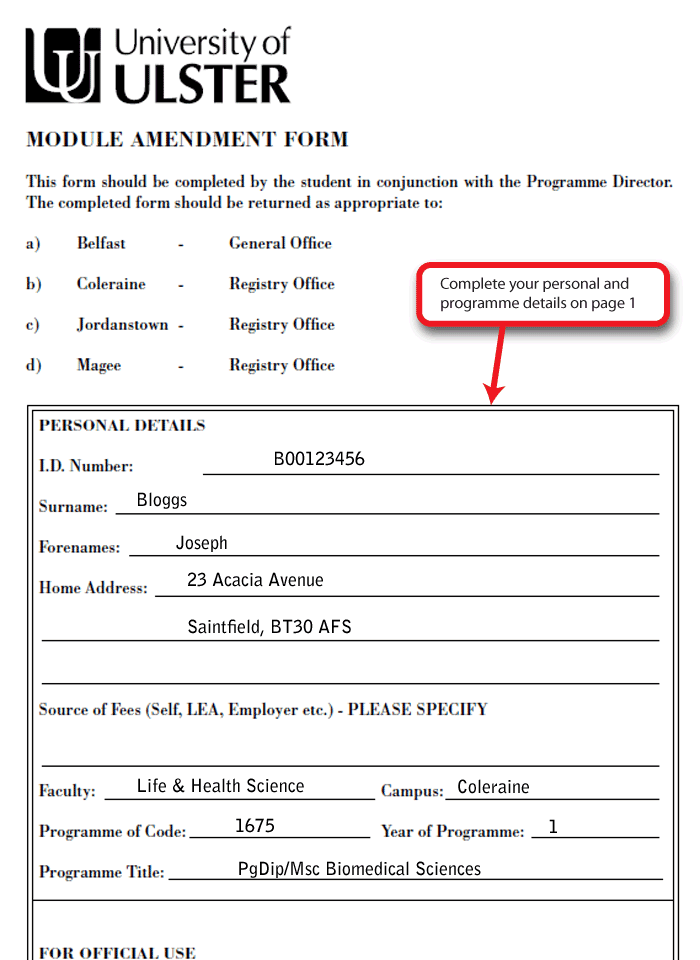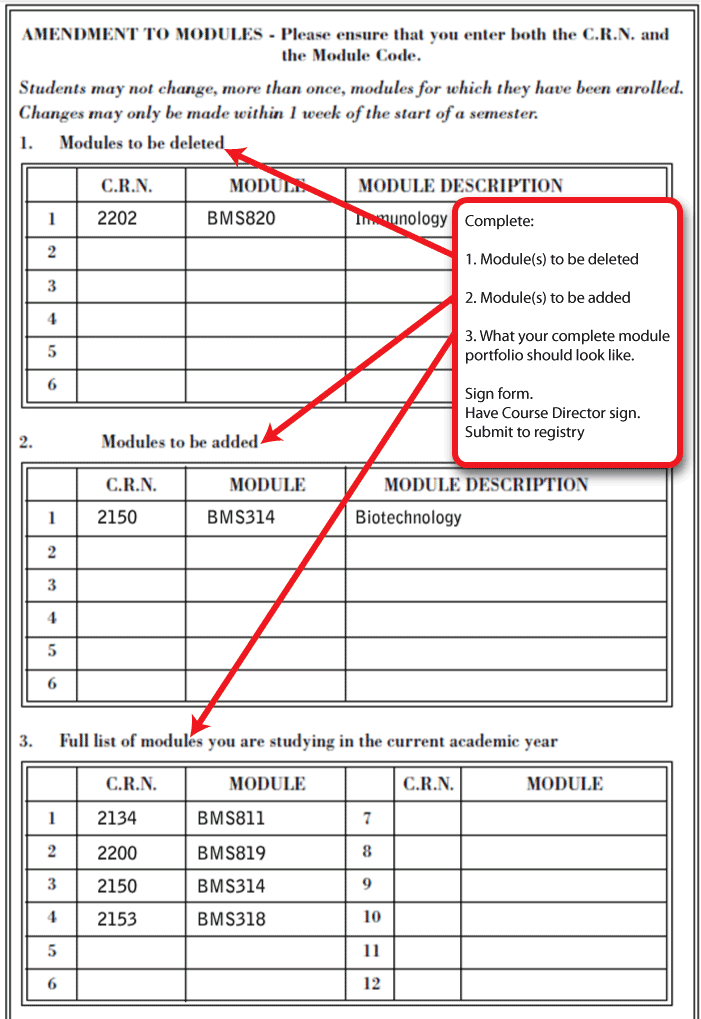How do I change my modules
Introduction
You usually select your modules during Online Enrolment, however, at some point you may be required to change modules. If you have any doubt about which module you should be taking, you should check with your Course Director.
Table of contents
Checking your current module enrolments
Once registered, you can check what modules you are enrolled on by logging into Student Self Service Banner.
View your current module enrolments
You can find your current module enrolments by logging into the portal at https://portal.ulster.ac.uk/ and selecting the Banner Student tile (highlighted in red below). This will take you to the Self Service Banner system.
(Alternatively, you can follow this direct web address to Self Service Banner: https://srssb.ulster.ac.uk/PROD/twbkwbis.P_GenMenu?name=bmenu.P_MainMnu&msg=WELCOME+Welcome)
- Select the link "LOGIN TO STUDENT AND FACULTY SELF SERVICE"
- Input your User ID and PIN:
- Your User ID is your student B number and your initial PIN is your date of birth in the format DDMMYY.
- Select the Login button.
- Select the "Student and Financial Aid" tab.
- Select the "Registration" link and finally click on the "Current Module Enrolments' link
- You can also check 'Module Enrolment History' to view previous module additions or deletions.
Adding or deleting a module
If you need to amend your module enrolments:
Belfast, Coleraine, Jordanstown and Magee students can do this online using this PowerApps application link: https://bit.ly/3Tf8Fye
FlexEd and students studying at Birmingham or London will need to download and complete a Module Amendment Form.
To complete a Module Amendment Form:
- On Page 1 complete your "Personal" details:
On Page 2 complete "Module(s) to be deleted" and/or "Module(s) to be added".
Important
It is very important to include the correct Course Reference Number (CRN) as modules commonly have several versions - even within the same semester. For detailed information on CRNs see the wiki page: CRN Numbers explained
- Summarise what your module portfolio should look like in the section, "Full list of modules you are studying in the current academic year".
- Sign the form, bring it to your Course Director and have them sign the form.
- Finally, submit the form to Registry.
Useful information
Time frame for changes
Note
Once module amendments (additions/deletions) can be seen in Self Service Banner (SSB), please allow up to 48 working hours for these same amendments to feed through to Blackboard. Please note however, that any module deletions in SSB will be reflected in Blackboard as content not accessible, in other words, the module Code, CRN and title will remain, but, "Access to the module will be denied".