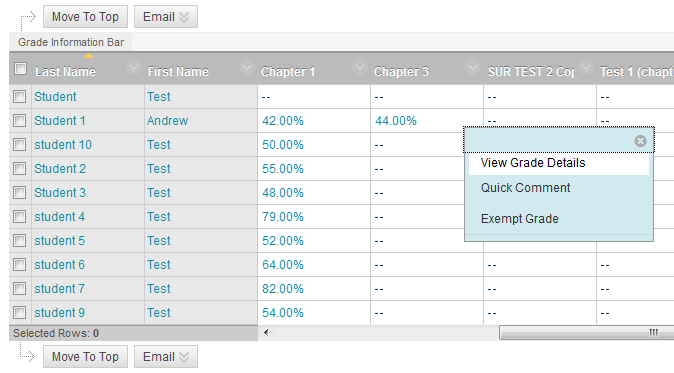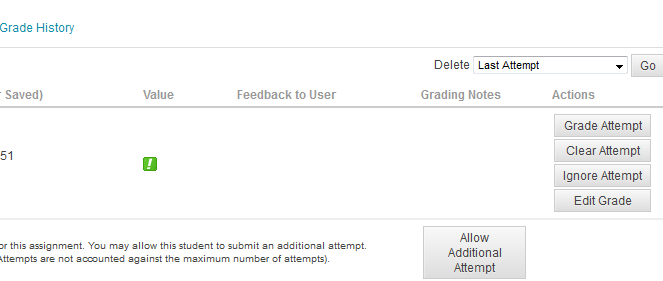Reset a test attempt
Introduction
If the Force Completion option has been enabled in a test's settings and students encounter a problem with their test – for whatever reason – you will need to reset the student’s attempt so that they can take the test again.
Note:
It is critical to check the student’s attempt before resetting. They may have answered all questions before encountering problems. If this is the case academic staff can manually mark and submit the student’s attempt via the Grade Centre.
Table of contents
View and Clear Attempt
From within the module’s Control Panel:
- Select the Grade Centre link.
- Find the column for the quiz in the Grade Centre and match it to the row with the student who encountered problems.
- Roll-over the Grade Centre cell where the column and row meet and select the down-arrow contextual menu that appears.
- From the drop-down menu, select View Grade Details.
- In the Grade Details window that opens select the Clear Attempt button.
- You can clear specific attempts, allowing a student to retake a test or redo an assignment. For example, if a student encountered technical problems and only partially completed a test, clear the grade to allow a retake. If you clear a grade that has a previous attempt, the previous attempt becomes the current grade.The Ignore Attempt function allows you to not include the attempt’s score in a student’s grade calculations. The submission will not count against the maximum number
of attempts. - When prompted, select the OK button to clear the attempt.
Note:
If you enabled multiple attempts on an test, there are several options under Clear Attempts. You can select from: Last Attempt, First Attempt, Highest Scored Attempt, Lowest Scored Attempt, Specify Date and All Attempts.