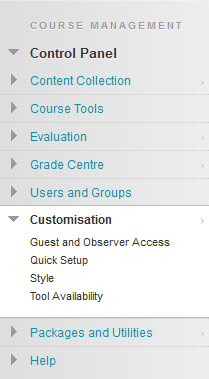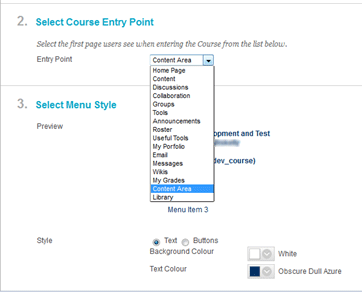/
Select a Course Entry Point
Select a Course Entry Point
Introduction
The default course entry point is the Announcements page. In some courses, it may be advantageous to change the entry point to another area. This can be done on the Set Course Entry Point page.
Note:
Setting a new course entry point takes effect immediately. However, the user that sets the new course entry point will not see the effect of the change until the user logs out of the Blackboard Learning System and logs back in.
Table of contents
Set a Course Entry Point
- Login to Blackboard Learn
- Choose the module you will be working in from the Course List.
- Under Control Panel in the Course Management menu select the Customisation link. The Customisation menu will expand.
- Select the Style link - as shown in the image below.
- The Style window will open. Scroll to Section 2: Select Course Entry Point. This section allows you to select the first page users see when entering the Course from a drop-down menu.
- From the Entry Point drop-down menu select the preferred starting point for your course. e.g. Most Instructors choose the Content entry point.
- Select the Submit button to save your changes.
Related content
Create Course Links
Create Course Links
More like this
Module Information folder
Module Information folder
More like this
Blackboard Ultra course interface
Blackboard Ultra course interface
More like this
Start of term tips
Start of term tips
More like this
The Blackboard learning environment (base navigation)
The Blackboard learning environment (base navigation)
More like this
Blackboard Ultra Learning Environment - Base navigation
Blackboard Ultra Learning Environment - Base navigation
More like this