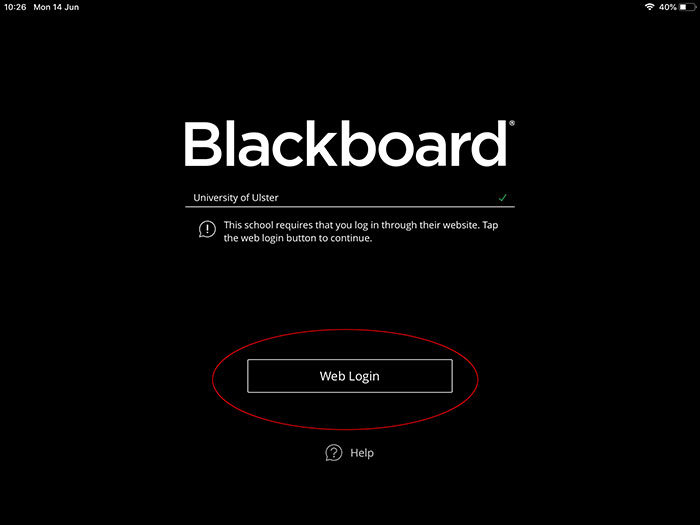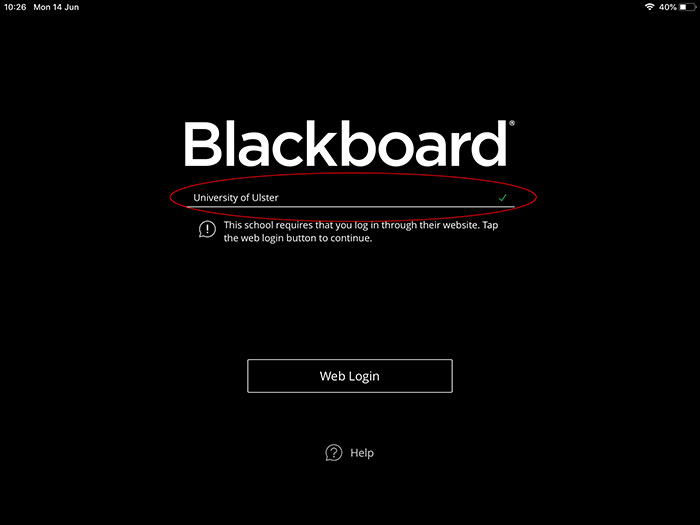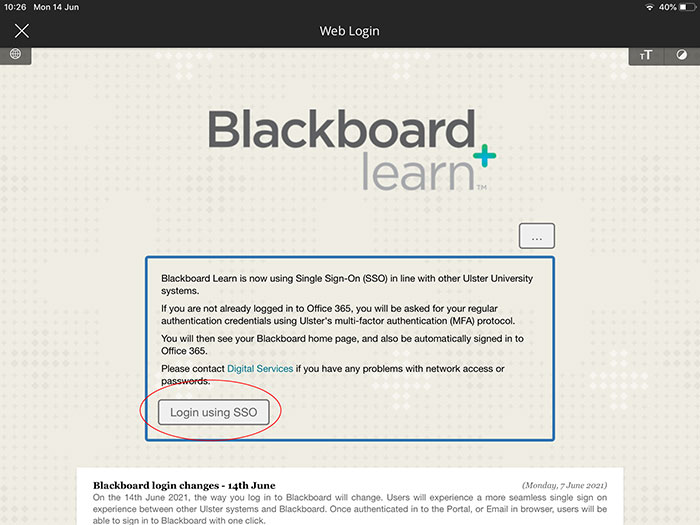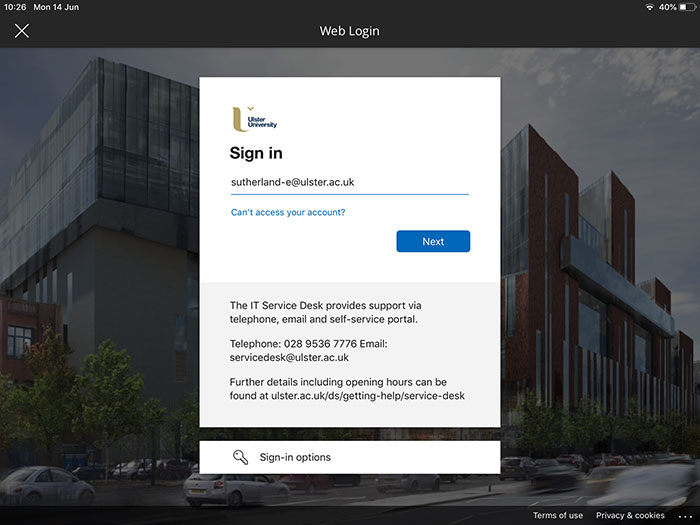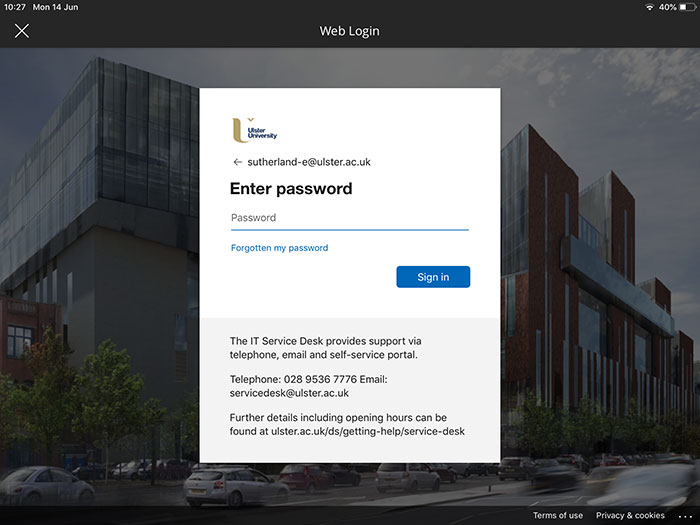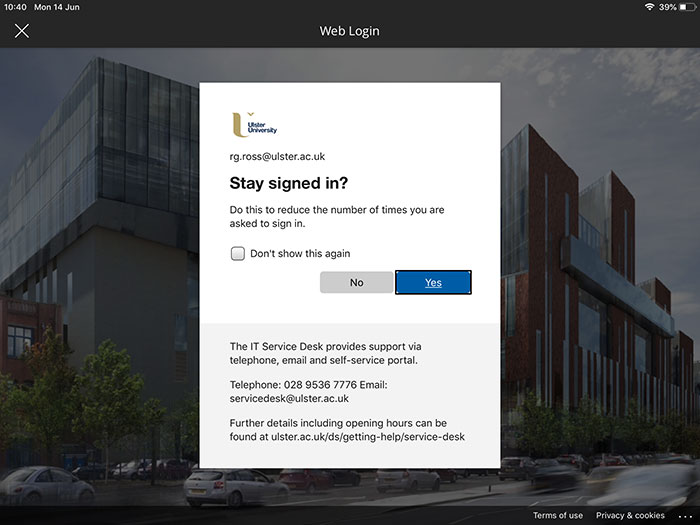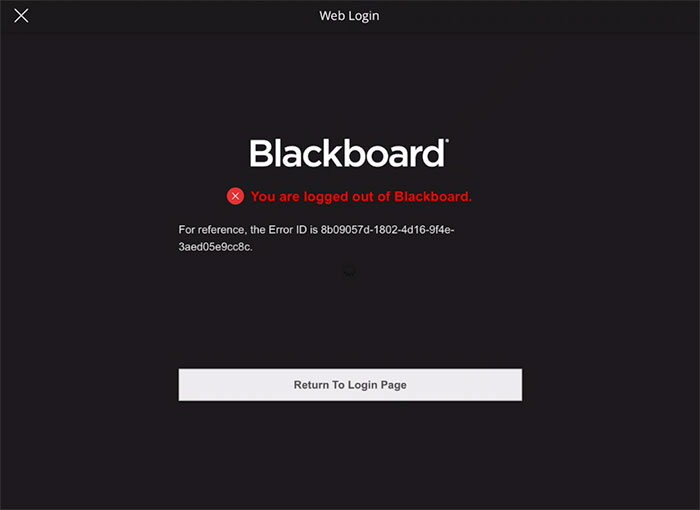How to login to the Blackboard and Blackboard Instructor App
Introduction
Following the recent move to Single Sign-On, the way you log into the Blackboard and Blackboard Instructor App has changed.
Table of contents
Use the Web Login button
The Blackboard app now directs you to use a Web Login (highlighted in red below).
I can't see the Web Login button
Note: If you don't see a Web Login button at the bottom of the app window, tap on the institution field (highlighted in red below) and delete 'University of Ulster.' Then search for ‘Ulster’. From the list of institutions shown on screen, select 'University of Ulster' again. The Web Login button should then be visible.
- Clicking on the Web Login button will take you to the Blackboard Learn login screen. Please click on the Login using SSO button
- On the login page that opens, enter your student e-mail address (just as you would with the Portal) and select the Next button:
- Then enter your network password (this is the same password you use for the Portal and student e-mail account) and then select the Sign In button:
- When prompted, approve the sign-in via the authenticator app on your mobile device.
- If asked if you want to stay signed in, please select Yes:
- You should be logged into the app.
- If you see an error page that says 'You are logged out of Blackboard' (shown below), select the Return to Login Page button and wait a few seconds:
- The select the Login using SSO button to login to the app.
Video Instructions
This quick video shows you how to login to the Blackboard and Blackboard Instrcutor app: