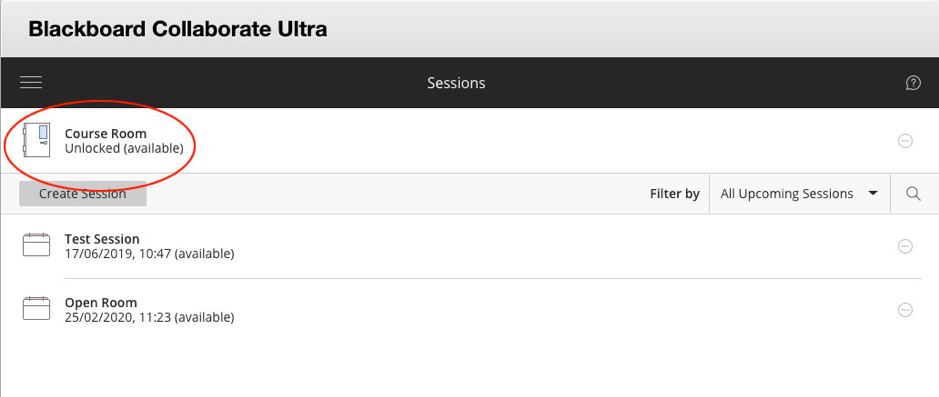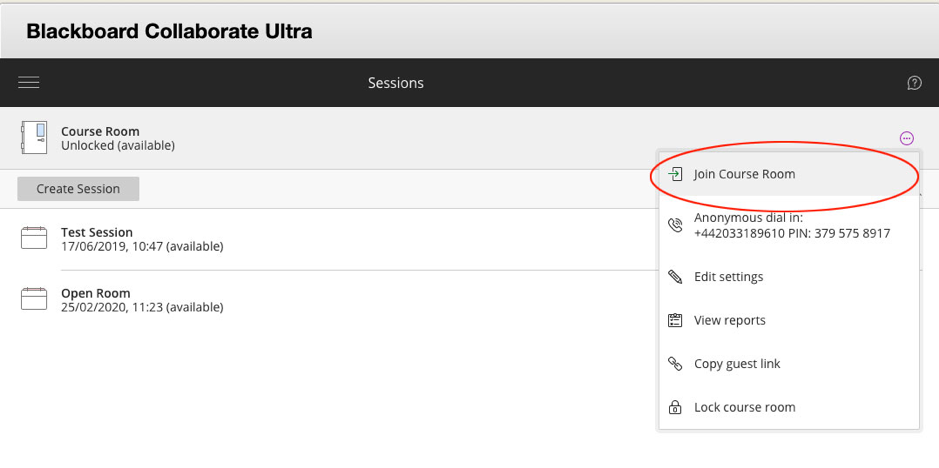...
- Login to Blackboard Learn at https://learning.ulster.ac.uk
- Go to the module area you’ll be hosting the session from.
- Select the Collaborate Ultra link you added to the module menu, or, under Course Tools (module instructor only), select the Blackboard Collaborate Ultra tool link.
- On the Collaborate Scheduler page that opens, select the Course Room name (highlighted in red below)
- Or select the Session Option button to the right of the session name (the ellipsis icon … ) and choose Join Course Room from the drop-down menu that appears.
Create Session
To create a new Blackboard Collaborate Ultra session:
...
| Info |
|---|
Note: Take care using the Repeat Session option so as to not end up with scheduled sessions that you do not need, as this can be confusing for participants. |
...
| Info |
|---|
Tip: Consider enabling Early Entry to allow participants time to run their audio and video tests before a session begins and contact the Blackboard Helpdesk if required. |
...
| Info |
|---|
Note: Care must be taken when changing default attendee role. If participants are given Presenter or Moderator access to the session, they will have the ability to share documents, end recordings and stop a session. For this reason, we advise against changing this option and recommend that moderators use their ability to promote participants during the session. |
...
| Info |
|---|
Note: If you’re hosting a session with a lot of participants, you may want to disable the Share Audio and Share Video options to prevent audio interference during the session. You should let participants know prior to the start of the session that these options have been disabled. |
...