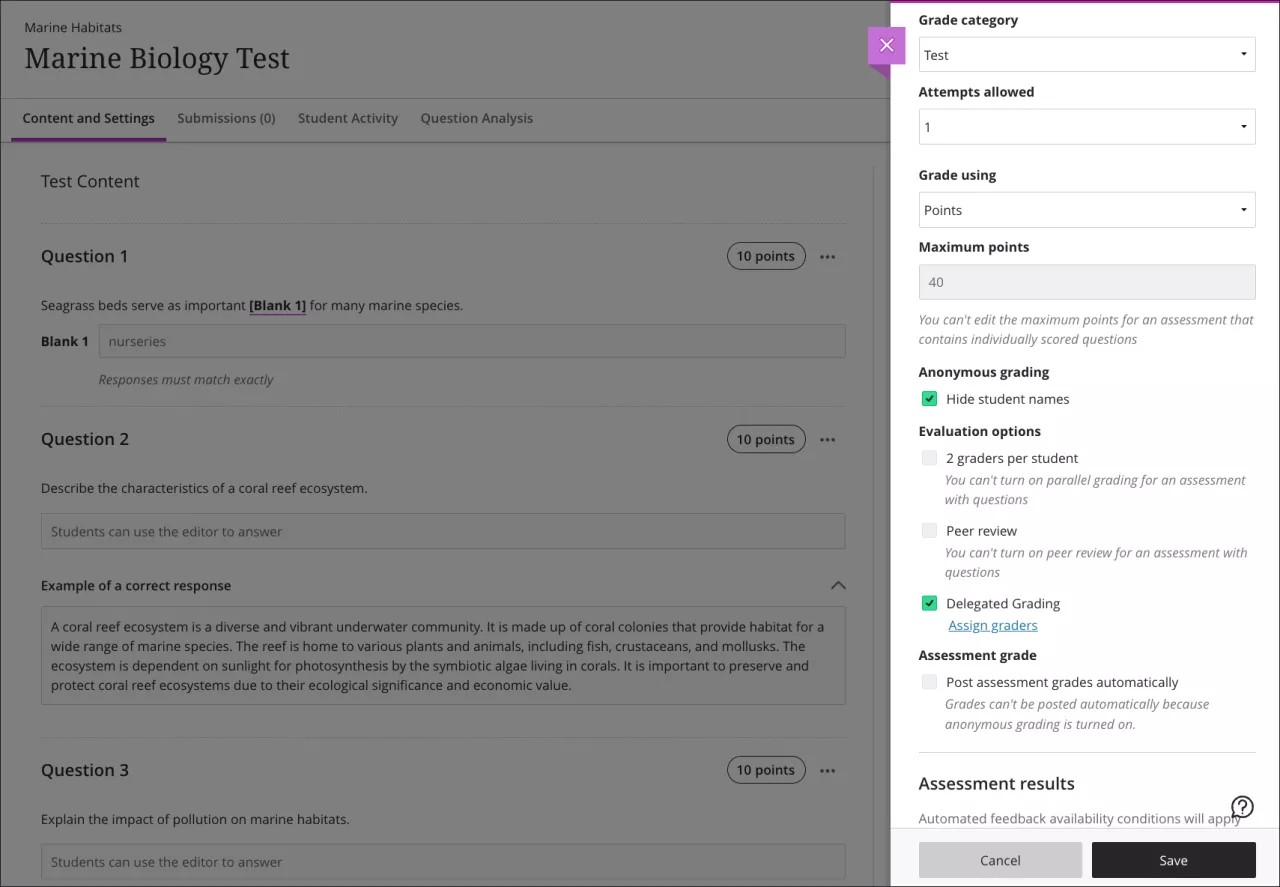What is delegated marking?
Delegated marking allows you to assign specific users in your course to mark particular sets of student assignment submissions. Roles with default marking privileges include instructor, teaching assistant, and marker. This may be useful for large classes, as you can divide up the marking tasks.
The users who help you mark are called delegated markers. Delegated markers follow the same grading steps as instructors, but they can only access assignment attempts assigned to them.
How it has changed from Original
📘 Instructions
Enable delegated grading for an assignment
Open the assignment in edit view.
Select the Assignment Settings cog to open the panel.
Under Evaluation options, select Delegated Marking.
Select Assign markers. From the Delegated Marking page, select a group set ( please note groups need to be set up in advance).
For each group in the set, select the graders.
A group set can include one or more graders in each group. If multiple graders are assigned to the same group, they will share the grading responsibility.
Graders assigned to a group of students can only view submissions for those students on the assessment’s submission page. They can only post grades for their assigned group members.
Unassigned instructors enrolled on the course can view all student submissions on the assessment’s submission page. They can post grades for all students.
If you'd like to delegate randomly to course graders, first set up a randomized Group Set.
Select Save. You return to the settings panel.
Select Save to save your settings.