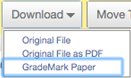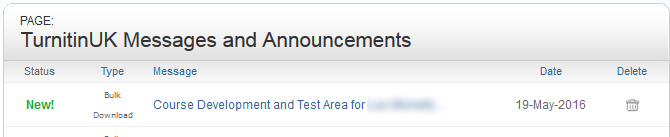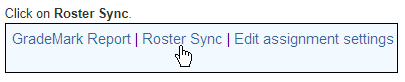...
- From the Assignment Inbox, select the boxes alongside the papers that you would like to download, or select the check box in the column heading to download all papers (also, be aware of file size and by selecting all, your request may later time out).
- Select the Download button above the author column and select the format you want to download (Original File, Original File as PDF or GradeMark Paper).
- Select 'ok' to accept the download.
- In the background, Turnitin will create a zip file, you will see a yellow bar with the message ' Your files are being compressed. When compression is complete a zip file will be available for download in your Messages tab.'
- Once the files have been compressed, Turnitin will send you a notification to the Message tab (top right corner of Turnitin).
- Select the Message tab, open the notification to find your download link
- Select the downlink in your notification to download your files.
How do you perform a Roster Sync?
You should also use Roster Sync if you have any discrepancies between the list of students in Blackboard and the list in Turnitin.