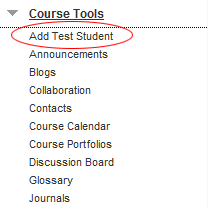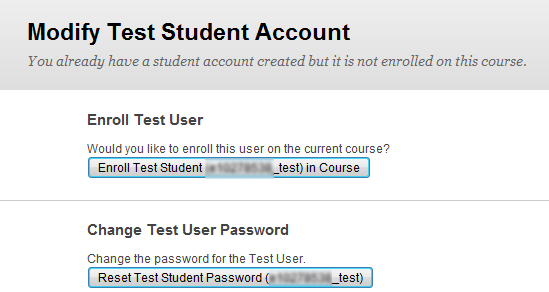...
- Log into the course as the instructor.
- Select the Course Tools link from the Course Management menu on the left.
- Select Add Test Student.
If the test account does not yet exist on the system the instructor is asked to create it. The Userid is shown and the instructor is asked to enter the initial password.
Note Note:
The Test account will always be in the format ‘E’ staff number followed by “_test” There is also a checkbox to add this user to the current course as a student. Complete this, select the Submit button, and the account will be created and the test student added to the module.- If the test account already exists but the student is not enrolled in the module the instructor is shown a button to add that student account to the current module.
- If the test account exists and is already enrolled in the course, the instructor is given the option of selecting a button to unenrol the test student from the course. Warnings are displayed telling them this will delete all work done by that test student.
!
|border=1,alt="Button to unenrol test student account from the current module",title="Button to unenrol test student account from the current module"!
Using the Test Student Account
...