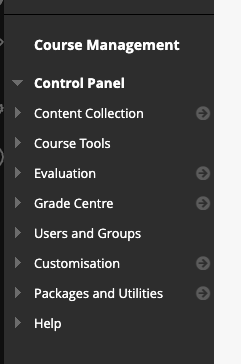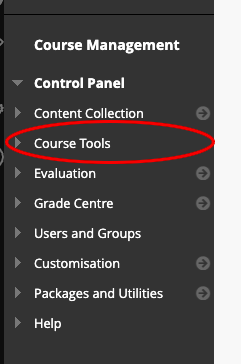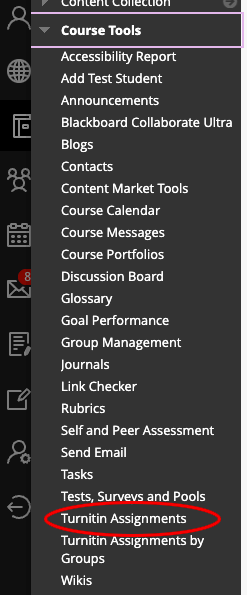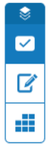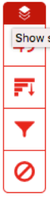...
- Login to Blackboard Learn.
- Select the Courses button in the left-hand menu.
- Select the link for the module you what to mark submission in. The module area will open.
- Look for the Control Panel menu at the bottom of the module menu:
- Select the Course Tools link (highlighted in red in the image below):
- The Course Tools menu will expand. Select TurnItInUK TurnItIn Assignments link (highlighted in red in the image below):
- The Turnitin Assignments list will open. Select the assignment title you wish to grade.
The TurnItIn Administration panel will appear, go to the Student's record you wish to mark, Select the Grade Icon in that row.
Info If the student has not submitted, '–no submission–' will appear. Any late Late submissions will be marked as 'Late'.
The submission will open in the document viewer where feedback and check originality can be provided. These tools are used via a set of 'Instructor Feedback' and 'Similarity' layers, which can be collapsed and expanded to increase document visibility.
Instructor Feedback Layer
Similarity Layer- Feedback Studio gives you and your students speedy access to the information and tools needed for effectual marking and feedback.
- On-screen annotation of student submissions has been simplified and the process of navigation between features and student submissions has been improved.
...