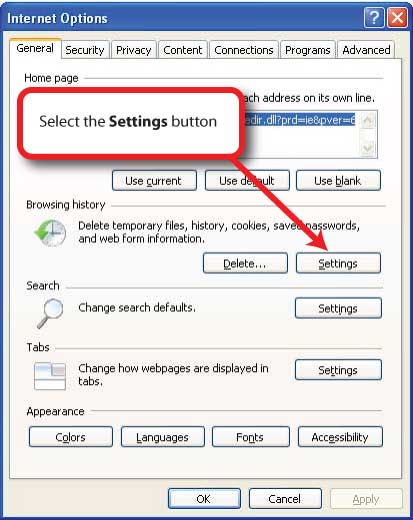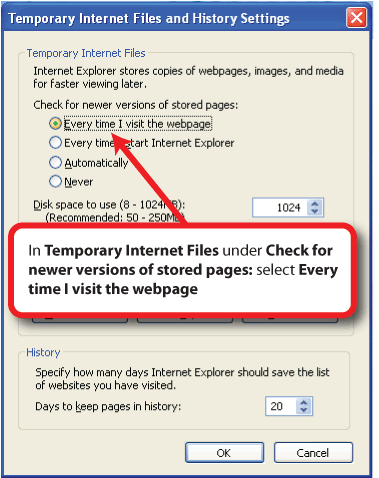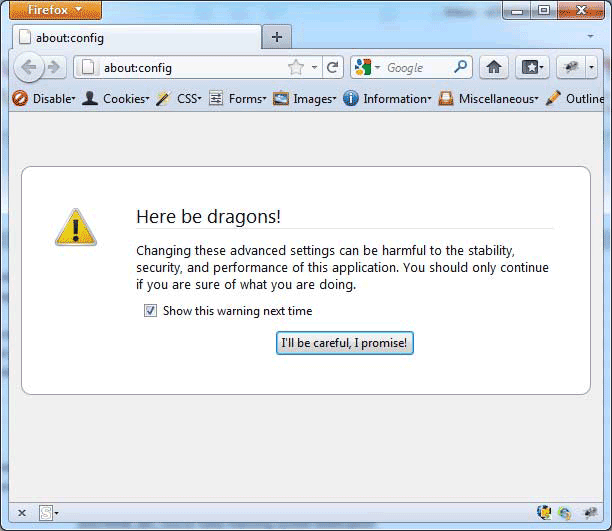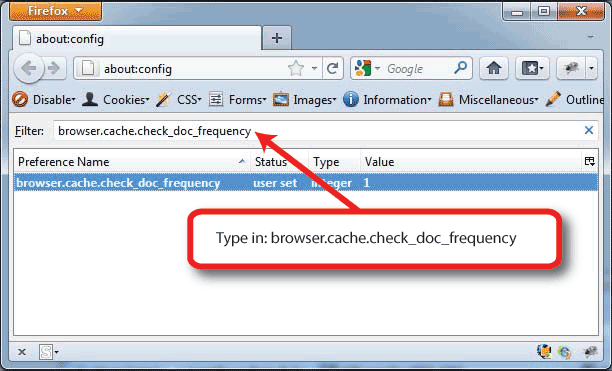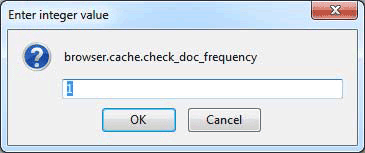...
- In the Tools menu, select Internet Options.
- Select the General tab.
- Under Browsing history select the Settings button.
- The Temporary Files and Internet Settings window will open.
- Under Check for newer versions of stored pages select the radio button beside Every time I visit the webpage.
- Select the OK button.
- Select the OK button to save you changes.
...
- In the Firefox address bar type: about:config and press your keyboard’s enter key.
- Select the I’ll be careful I promise button to proceed.
- The configuration settings window will open.
- In the filter box, type (or copy and paste it from this document): browser.cache.check_doc_frequency
- Double click on 'browser.cache.check_doc_frequency' in the Preference Name column.
- In Enter Integer Value window that opens change the existing number to 1.
- Select the OK button.
- Close the about:config tab or restart Firefox for the chages to take effect.
...