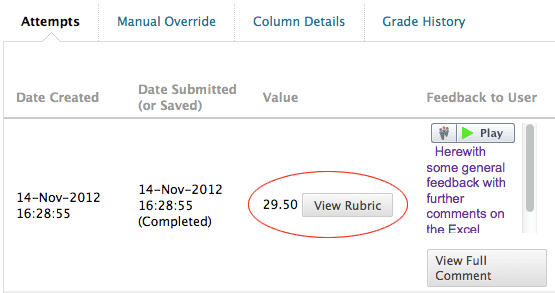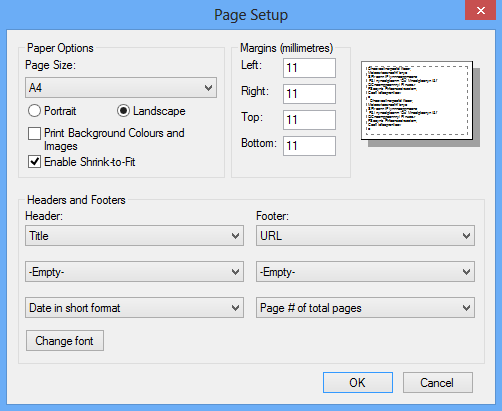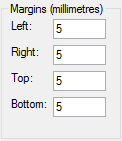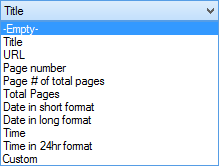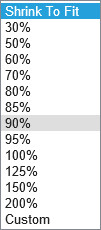...
- From the Control Panel in your module area select Grade Centre. You will see a spreadsheet of all the items and students in the module. Each test, survey and assignment is automatically added to the Grade Centre as new column.
- To view an individual’s grade and rubric, hover your cursor over the relevant cell and select the down arrow. From the drop-down contextual menu that appears, select View Grade Details.
- On the Grade Details page that appears select the View Rubric button
The Rubric Detail window will open. Right-click anywhere inside this window and from the drop-down menu select Print Preview...
Info Tip:
DO NOT select the Print... option.- When the The Print Preview window opens, select the Landscape mode button:
- Select the Page Setup button: .
- The Page Setup window will open:
- Enable the Print Background Colours and Images option.
- Set all the Margins to the minimum your printer will allow. Try 5 millimetres to begin with.
- Set all the Header and Footer options to Empty using the drop-down menus:
- The Header and Footer options should look like this:
- Select the OK button. This will take you back to the Page Setup window.
- Select the Shrink to Fit option.
- From the Shrink to Fit drop-down menu experiment with the scaling options until you find a size that is the best compromise between Text size and the number of pages the rubric is being printed across.
| Info |
|---|
Tip: |
...