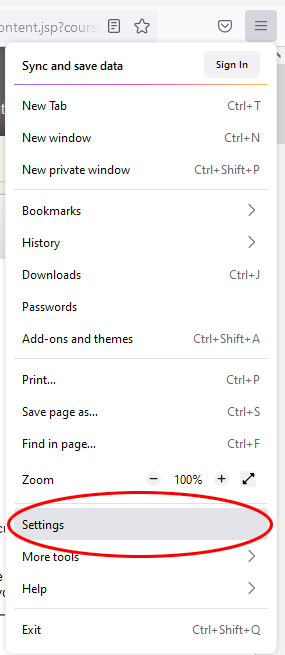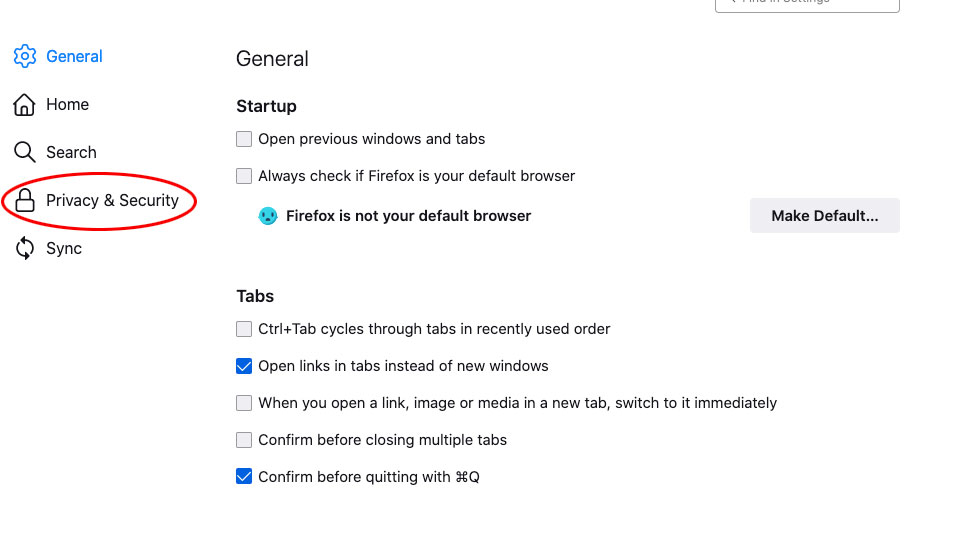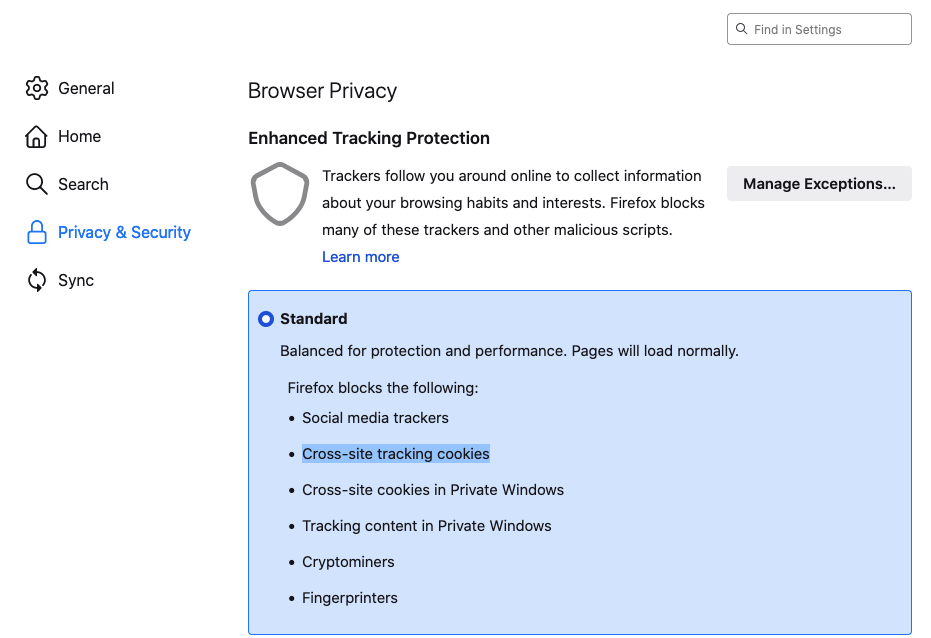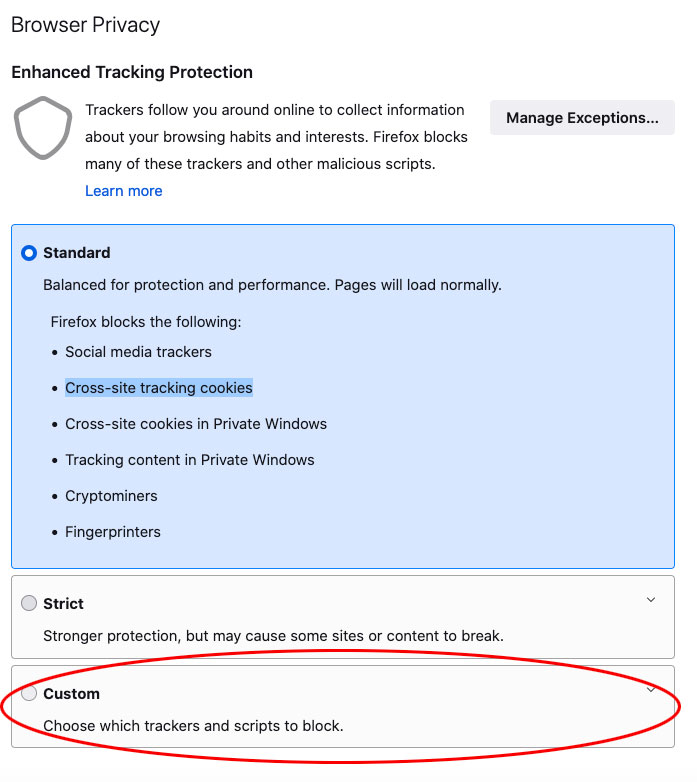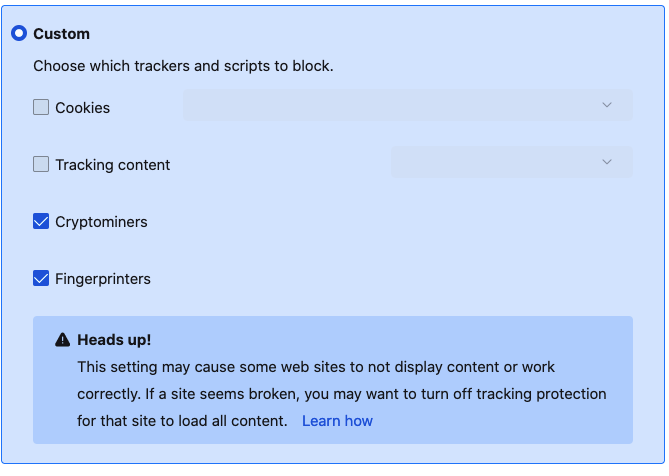...
Open Firefox
Select the Open Application Menu button by clicking on the three bar icon to the right of the address bar (highlighted in red below)
From the drop-down menu that appears, select Settings.
The Settings panel will open. Select the Privacy & Security tab in the left hand menu (highlighted in red below) by clicking on it.:
- The Browser Privacy page will open:
- By default, your Browser Privacy will be set to Standard (which blocks all Cross-site tracking cookies). To allow third-party cookies, you You will need to create a custom Browser Privacy policy. To do this, select the Custom option button (highlighted in red below):
In the Custom options uncheck the Cookies and Tracking Content options (highlighted in red below):
- Your custom settings should now look like this:
- Restart Firefox and try to access the content again.
...