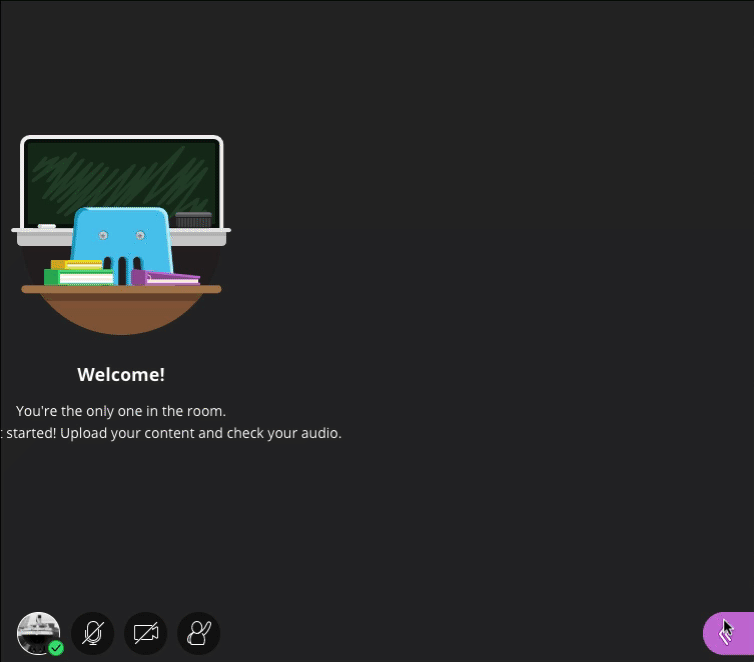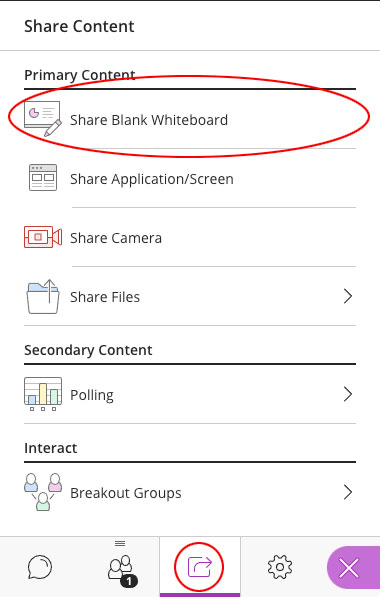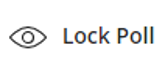...
- Select the Collaborate Panel button.
- Select the Share Content icon at the bottom of the panel that appears.
- Select the Share Blank Whiteboard button under Primary Content.
- Participants can then use the View Controls and Content Editing Tools to view and interact with the Whiteboard.
- To stop using the Whiteboard select the Stop Sharing button at the top-right of the Media Space (highlighted in red below).
...
- Select the Collaborate Panel button.
- Select the Share Content icon at the bottom of the panel that appears.
- Select the Share Application/Screen button under Primary Content.
- On the Share your screen pop-up window that opens, you have the option to share:
- Your Entire Screen
- An Application Window (you will be shown a thumbnail for each open application)
- A single Browser tab - Select your preferred sharing option.
Select the Share button.
Info Note: When Moderators and Presenters share a video using the Google Chrome browser, Participants will be able to hear the audio - if the Share Audio checkbox is selected.
...
- Select the Collaborate Panel button.
- Select the Share Content icon at the bottom of the panel that appears.
- Select the Polling button under Secondary Content
- On the Polling dialogue box that opens, you have the choice of either Multiple Choice or Yes/No Choices question types.
- Enter the question and answer choices for the question type you have chosen. For example, a multiple-choice question:
- Then select the Start button.
- To pause Participants’ ability to respond e.g. to give them time to consider their response, select the Lock Poll button.
- The poll will be released to participants and will appear at the bottom of the Media Space.
...
- Select the Collaborate Panel button.
- Select the Share Content icon at the bottom of the panel that appears.
- Select the Breakout Groups button under Interact.
Assigning Participants to Breakout Groups
...