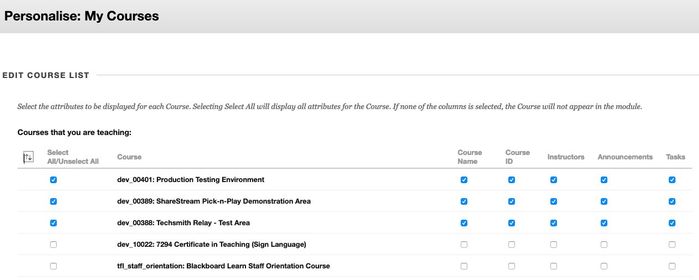Managing your Course List
Introduction
The My Institution and Courses tabs in Blackboard contain modules displaying all of your current and previous courses, which can often result in long lists that make it difficult to locate the courses you are currently teaching. Users can choose which courses are displayed in the My Courses module and Course tab.
Table of contents
Modifying your course list
To modify the My Courses module on the My Institution tab:
- Select the My Institution tab.
- Select the Manage Module Settings icon - the gear icon - in the top-right corner of My Courses module to manage the settings for this module.
- The Personalise: My Courses page loads.
- Edit your Course List. Courses currently displayed have a check in the Course Name column to the right of the course name. There may also be other boxes checked indicating that other information about the course is being displayed in the module. Select the courses you do not want displayed by un-checking the boxes to the right of the name of the course you want to hide.
- Select the Submit button.
Note:
If at any time you would like to display the hidden course(s), simply click on the Manage Module Settings icon again, check the boxes next to the courses you would like to see, and select the Submit button.
To modify the Course list in the Courses tab:
- Select the Courses tab.
- Select the Manage Module Settings icon - the gear icon - in the top-right corner of Course List module to manage the settings for this module.
- The Personalise: My Courses page loads.
- Edit your Course List. Courses currently displayed have a check in the Course Name column to the right of the course name. There may also be other boxes checked indicating that other information about the course is being displayed in the module. Select the courses you do not want displayed by un-checking the boxes to the right of the name of the course you want to hide.
- Select the Submit button.