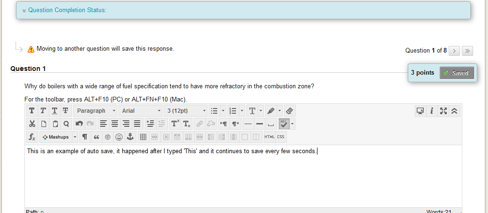...
- Select Begin to start the test.
Allow the page to load completely before answering any questions. If you begin scrolling or answering questions before the page has loaded completely, it might not load all the questions and they might go unanswered.
Info title Auto Save Blackboard repeatedly auto saves as you proceed, do not be alarmed if you see a saved icon appear as you can continue typing/clicking until your answer is complete. Blackboard still continues to auto save every few seconds. At the end of the test, at the point of final submission, you will get a confirmation if you have unanswered questions and you can return to these if your Instructor has enabled back-tracking.
- Use only single left button mouse clicks to navigate, save, and submit answers. Do not use the enter key. Please be patient after clicking on a button for a response. Do not repeatedly click the button.
- Read all the Instructions carefully before proceeding. They will include any directions from your instructor. Do not refresh the page, close the window, or click the browser's back button while taking a test.
...
Instructions for, forced completion, multiple attempts, all at once and one at a time are listed below.
...