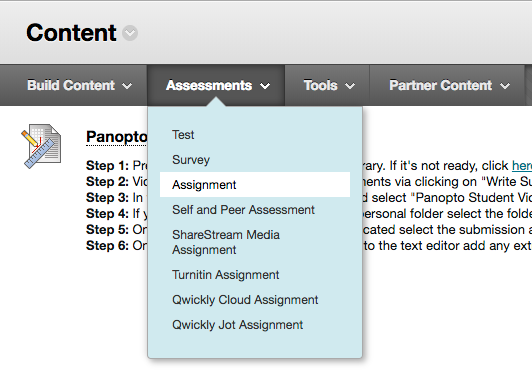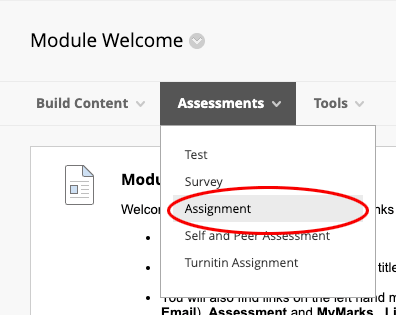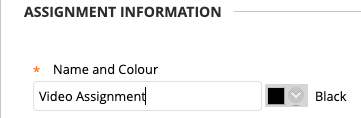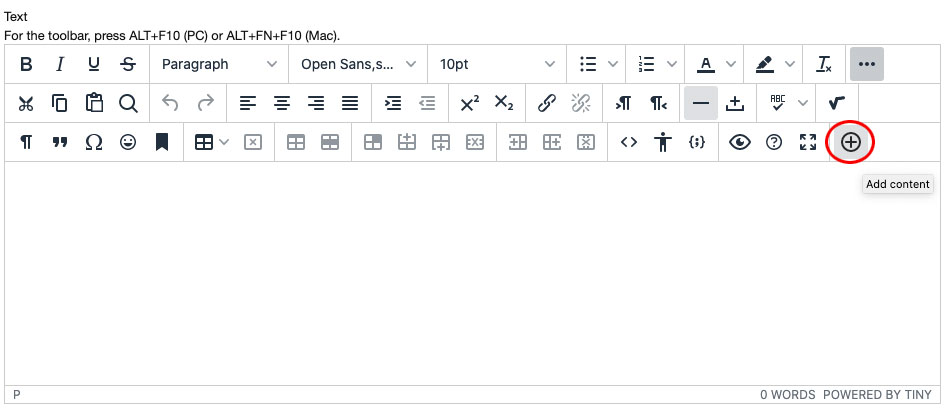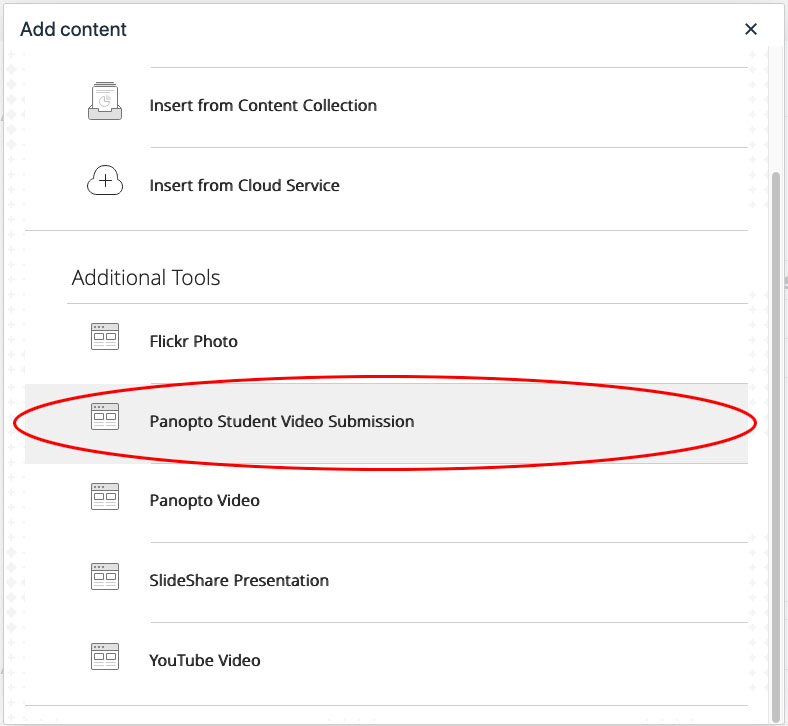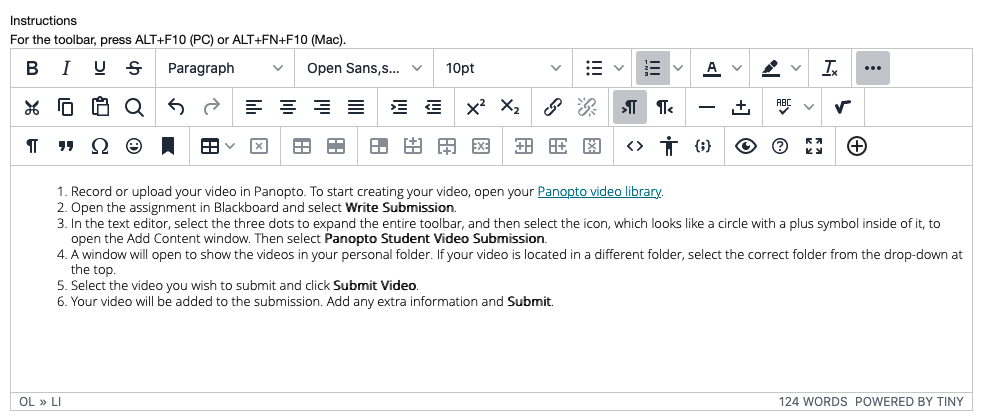...
- Make sure Edit mode is on.
- In a content area in the module, rollover Assessments.
- Select Assignment from the dropdown menu.
- The Create Assignment page will open.
- Enter the Assignment Name:
- In the Instructions section, select the Add Content button (highlighted in red below):
- The Add Content page will open, scroll down and select the Panopto Student Video Assignment button (highlighted in red below):
- The Add Content tool will embed instructions and a link to the student’ personal folder on Panopto:
- Enter the Points Possible for the assignment:
- If required, attach a rubric and set-up any additional adaptive release rules etc. for the assignment.
- Select the Submitbutton to create the assignment drop box.
...