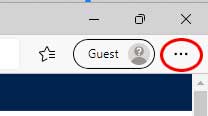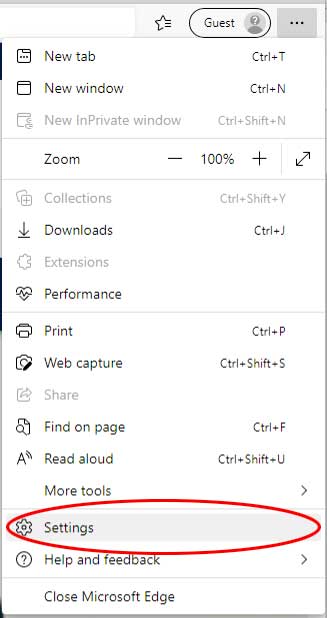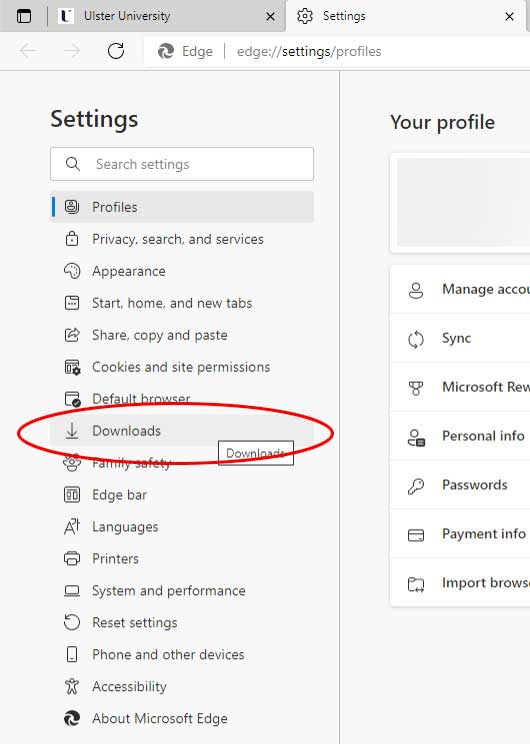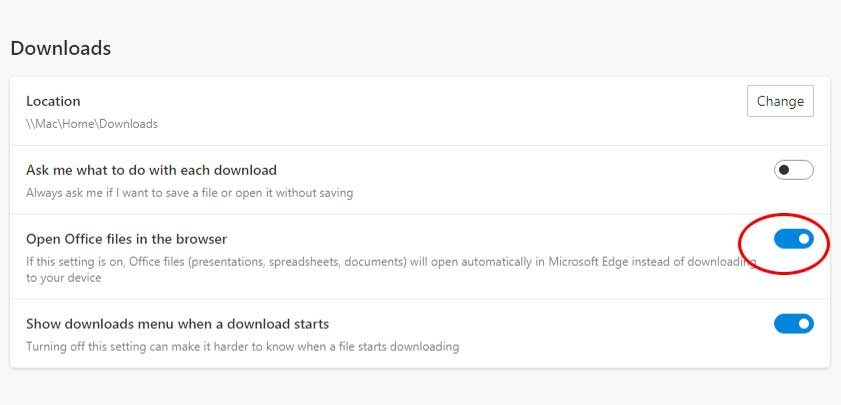...
- Open the Edge browser.
- Select the ellipsis (three dots) to the right of the address bar in Edge (highlighted in red below):
- From the drop-down menu that appears select the Settings menu option (highlighted in red below):
- On the Settings page that opens, select the Downloads tab (highlighted in red below):
Note: If you do not see the Downloads tab, you may not have the necessary administrative access to you make changes to your browser. If you are using a University computer, you may need to contact either your Faculty technician, or the Digital Services Helpdesk and ask them to make this change for you. - The Downloads settings page will open:
- Turn the Open Office files in the browser setting to OFF by clicking on the blue toggle button (highlighted in red below):
- When turned off, the toggle button will look like this:
- Restart Edge and try to access the Office link again.
...