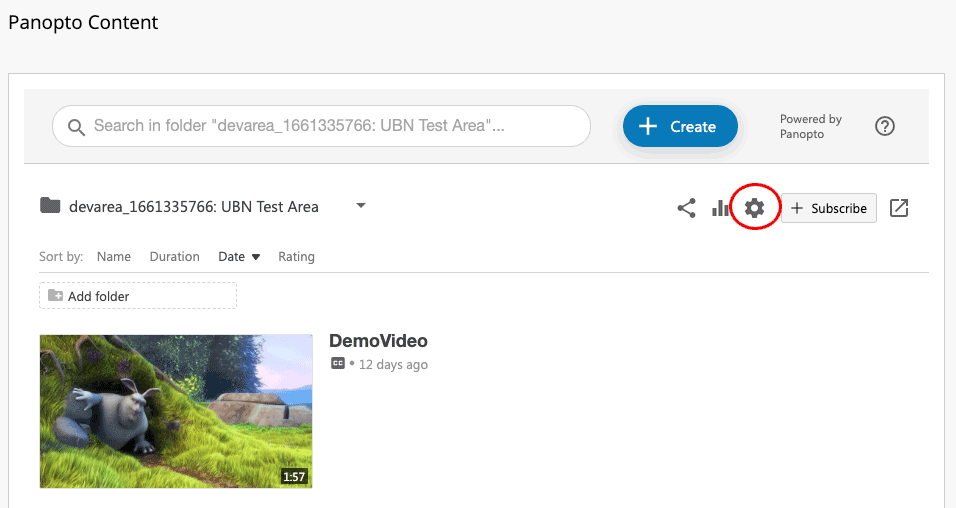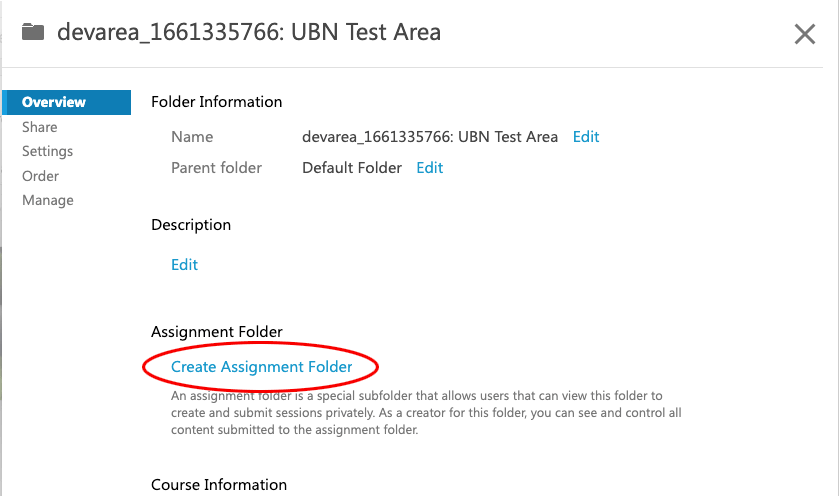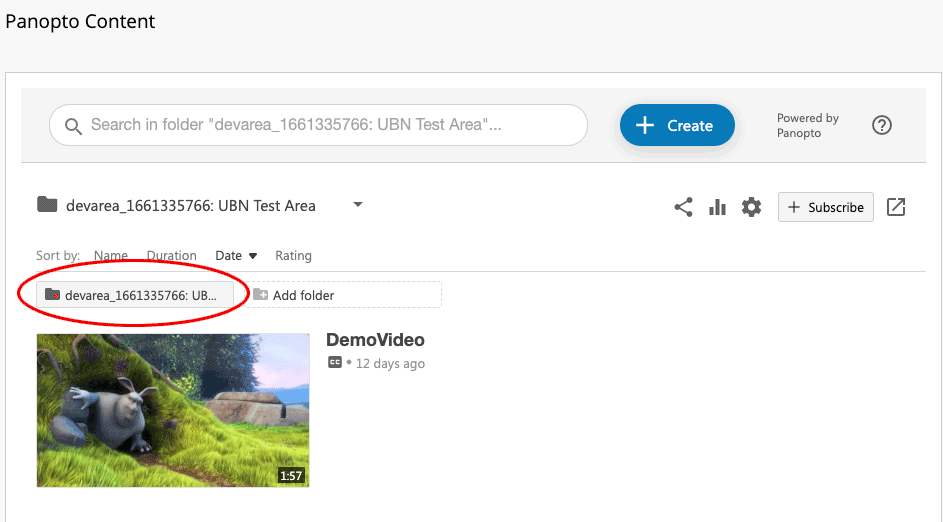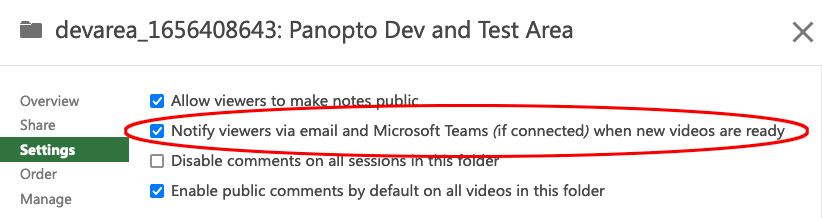Introduction
An alternative method of accepting student video submissions via Panopto is to create an Assignment Folder.
...
- Log in to Blackboard Learn and go to the module area
- If you haven’t already done so, provision the module with Panopto.
- Select the Panopto Course Tool Application link for the module (usually the 'Panopto' link in the module menu)
- Access the Folder Settings for that module by clicking on the cog icon (highlighted in red below)
- Select the Overview tab and choose the Create Assignment Folder link (highlighted in red below).
- The Assignment folder will be created. Close the Create Assignment Folder window.
- The Assignment folder will be created as a sub folder below your module’s main Panopto folder. It's title will be in the format [course_id] [title] [assignments] :
- If you want to be alerted to all new submissions via email, choose the Settings tab and select the check box next to Notify viewers via email and Microsoft Teams (if connected) when new videos are ready.
...