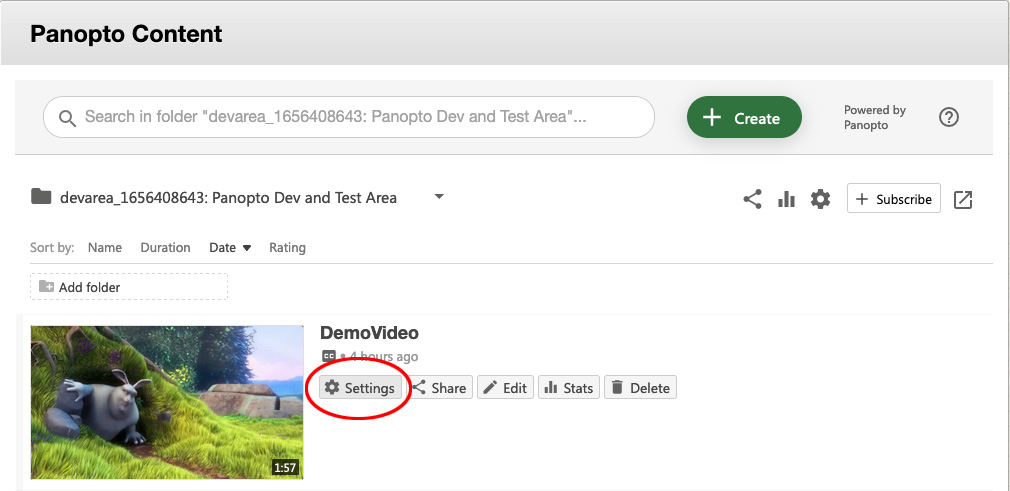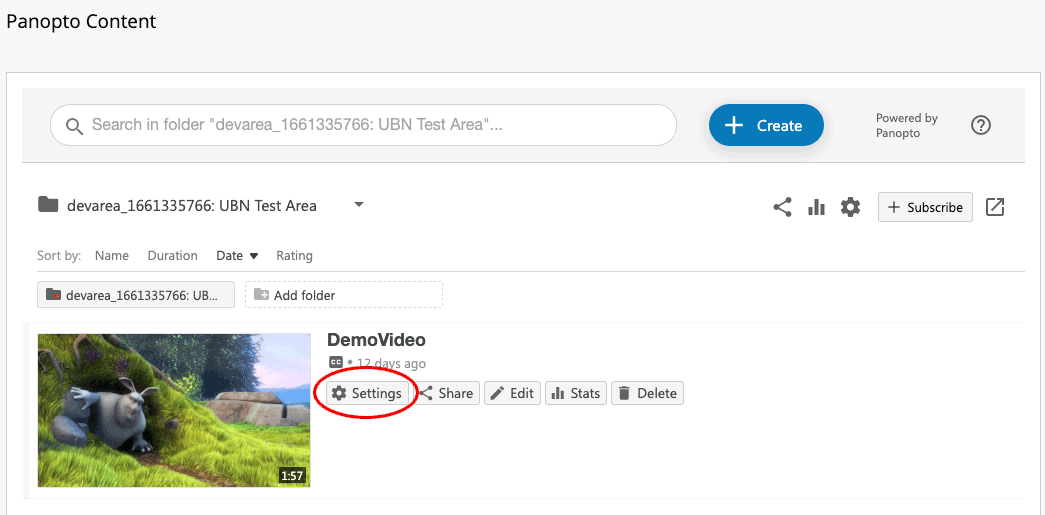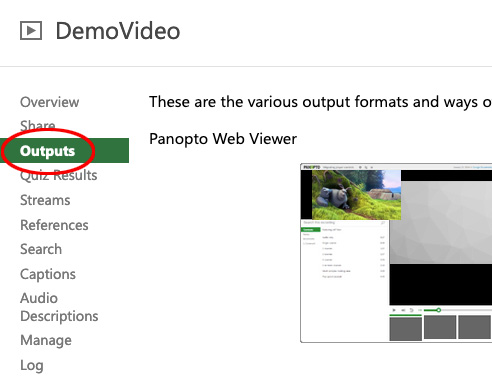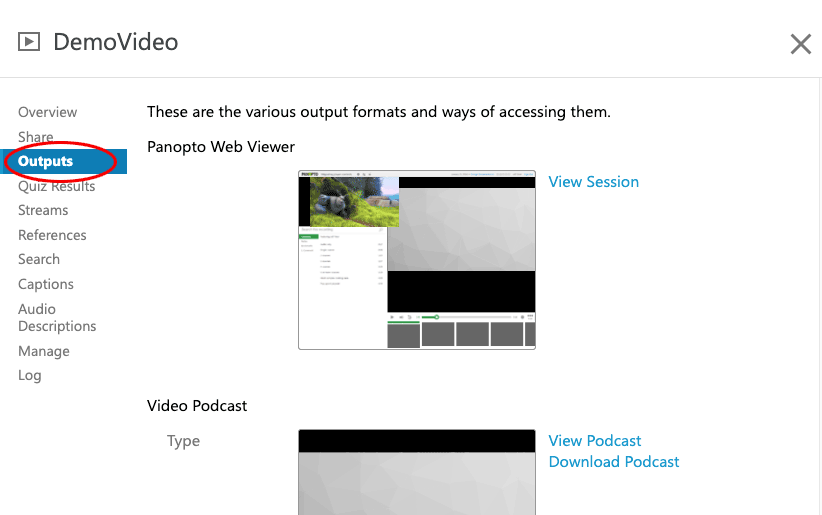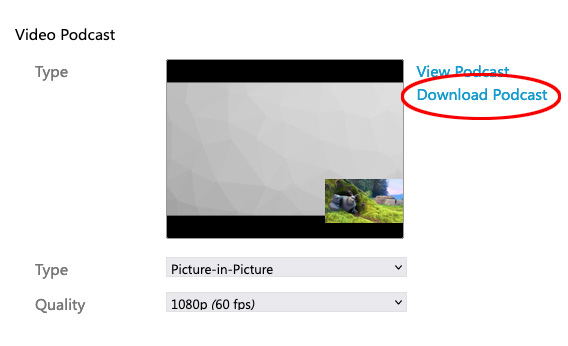...
- Login to Blackboard Learn.
- From your My Courses list, select the link to the module containing the video.
- In the module area, select the Panopto Course Tool application link you added when provisioning the module with Panopto. This will take you to the Panopto folder for the module and display a list of all available Panopto videos.
- Roll the mouse pointer over the video you want to download and select the Settings button that appears (highlighted in red in image below)
- In the Pop-up window that opens, select the Outputs link in the left-hand menu.
- Select the blue Download Podcast link to download the video as a MP4:
You will be prompted to save the MP4.