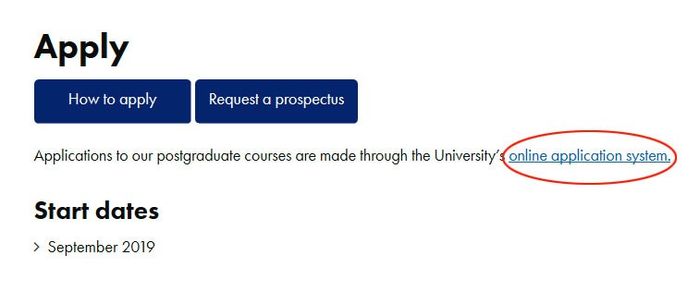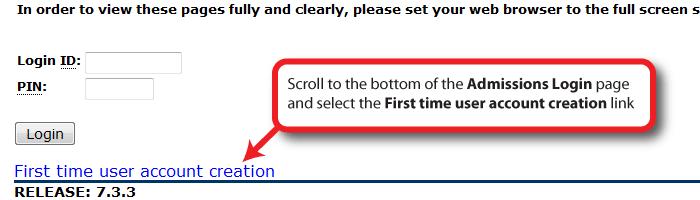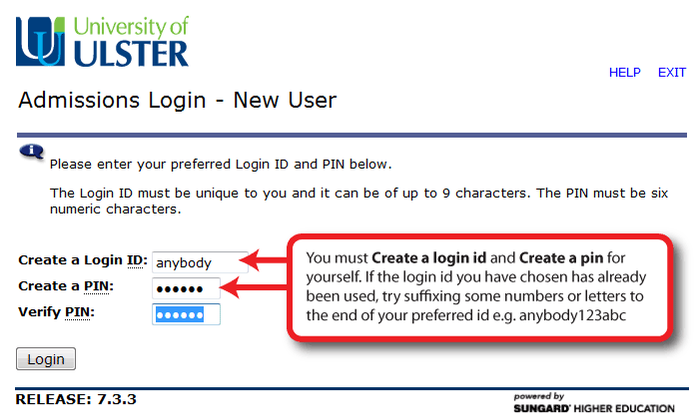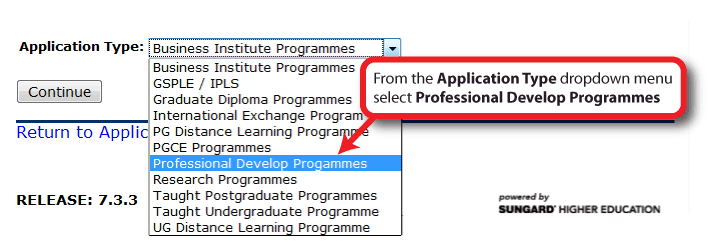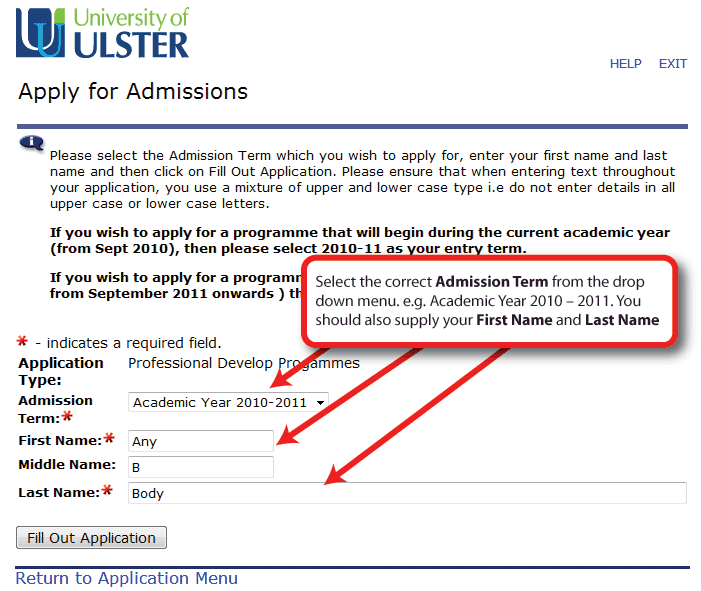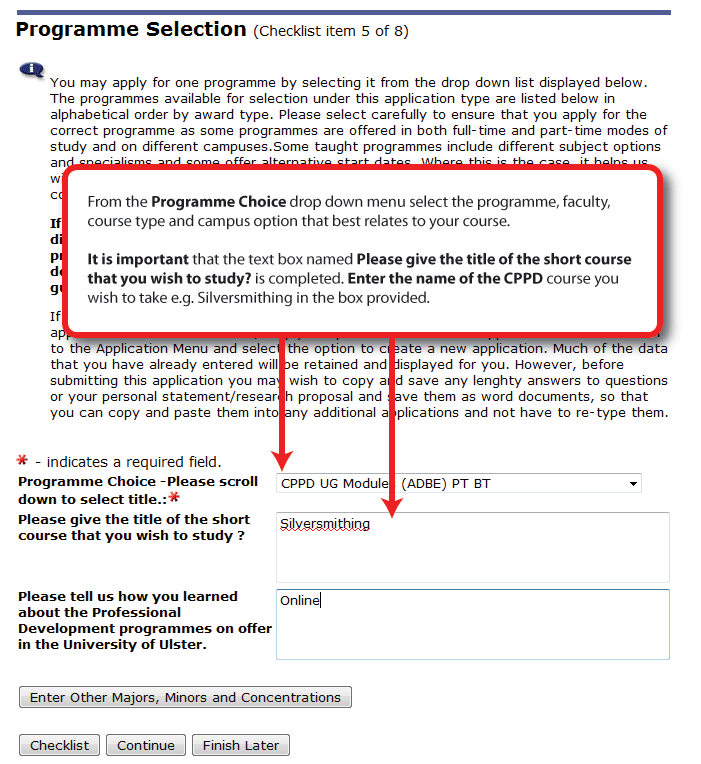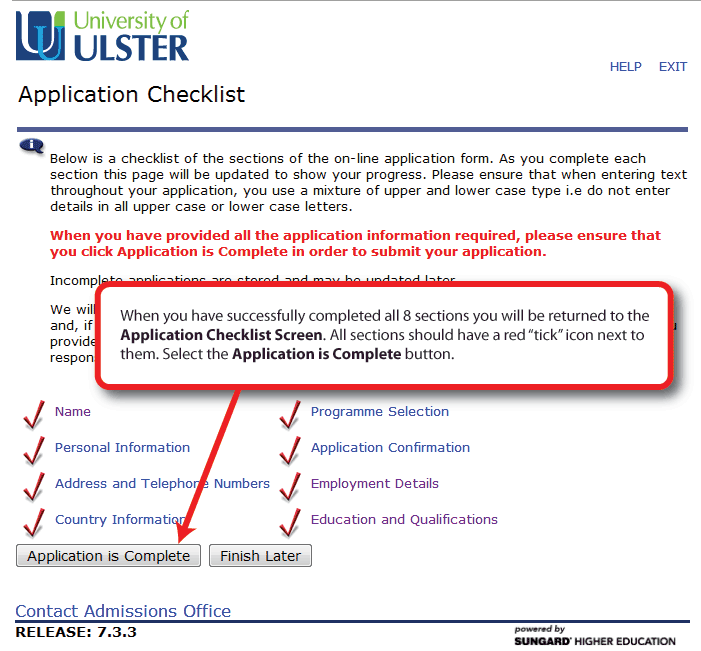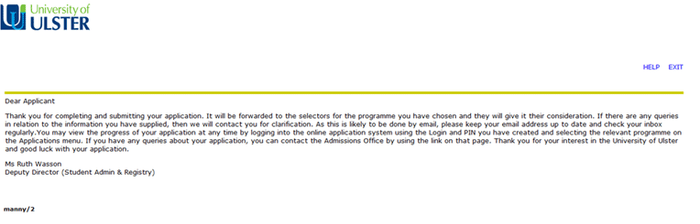...
- Go to http://prospectus.ulster.ac.uk.
- Select the Apply Online button link on the right left hand side of the course page. (Selecting the Apply Online button on this page - below - will also take you to the application system.)
The Admissions Login You will see see a link to the online application system select it
- The Admissions Login (https://srssb.ulster.ac.uk/PROD/bwskalog.P_DispChoices) page will open.
- As a first time user, scroll to the bottom of the page and select the First time user account creation link.
- The Admissions Login – New User window will open.
You must Create a login id and Create a pin for yourself. Your login id must be unique to you. If the login id you have chosen has already been used, try suffixing some numbers to the end of your preferred id.
Note Note:
Keep a record of your login id and pin. If you have to pause your application, you can login again using these details and continue your application.- Select the Login button to continue.
- The Select Application Type page will load.
- From the Application Type dropdown menu select Professional Develop Programmes
- Select the Continue button.
- The Apply for the Admissions page will open.
- It is essential that you select the correct Admission Term from the drop down menu. e.g. Academic Year 2010 – 2011. You are also required to supply your First Name and Last Name.
- Select the Fill Out Application button.
- The Application Checklist will open. Each of its 8 sections must be completed.
- Select the Name link from the checklist and complete each of the next 4 pages. Select Continue at the bottom of the page to proceed each time.
- When you reach the Programme Selection page (Checklist item 5 of 8) there are 2 sections you MUST complete on this page.
From the Programme Choice drop down menu select the programme, faculty, course type and campus option that best relates to your course. e.g. CPPD UG Modules (ADBE) PT BT relates to the CPPD module from the Faculty of Art Design, Business and Environment (ADBE) is Part-time (PT) and is based in Belfast Campus (BT). Programme Choice dropdown options are detailed below:
Faculty
Program Choice Description
Campus
Arts
CPPD UG Modules (Arts) PT
Coleraine (CE)
Jordanstown (JN)
Belfast (BT)
Magee (MG)Ulster Business School
CPPD UG Modules (UBS) PT
Magee(MG)
Jordanstown (JN)
Coleraine (CE)Art, Design and Built Environment
CPPD UG Modules (ADBE) PT
Jordanstown (JN)
Belfast (BT)Computing and Engineering
CPPD UG Modules (Comp & Eng) PT
Belfast (BT)
Magee (MG)
Coleraine (CE)
Jordanstown (JN)Life and Health Sciences
CPPD UG Modules (L&HS) PT
Magee (MG)
Jordanstown (JN)
Coleraine (CE)Social Sciences
CPPD UG Modules (Soc Scs) PT
Magee (MG)
Coleraine (CE)
Jordanstown (JN)Note Note
If you’re unsure which option to choose, select the one that best matches your course. Any error here can be corrected when your application is processed.It is important that the text box named Please give the title of the short course that you wish to study? is completed. Enter the name of the CPPD course you wish to take e.g. Silversmithing in the box provided.
Warning Note
Leaving this box blank will delay your application.- Select the Continue button and complete the remaining 3 sections.
- When you have successfully completed all 8 sections you will be returned to the Application Checklist Screen. All sections should have a red “tick” icon next to them.
- Select the Application is Complete button.
- You will be taken to the thank you message from the Ms Ruth Wasson, Deputy Director (Student Admin & Registry).
- Select the Exit link.
You have completed enrolment for a CPPD course.
...
| Info |
|---|
Once you complete your application, your details will come across to the administration unit of Lifelong Learning, where they will be processed ready for online enrolment. If you have any queries in relation to your application please feel free to contact The Business Support Unit email:lifelonglearning@ulsterflexed@ulster.ac.uk or telephone+44 (0)28 9036 6680.. |