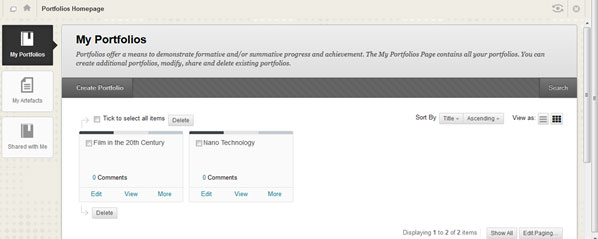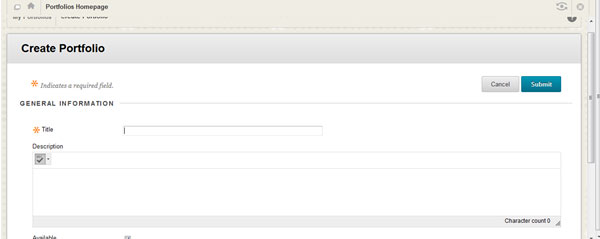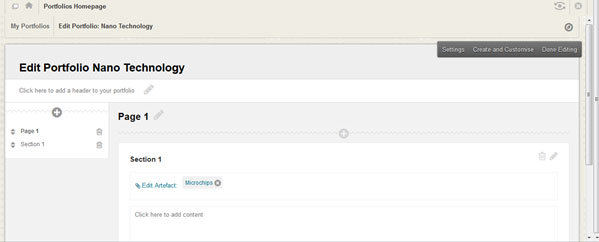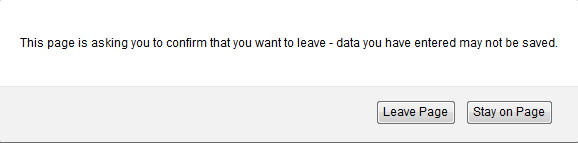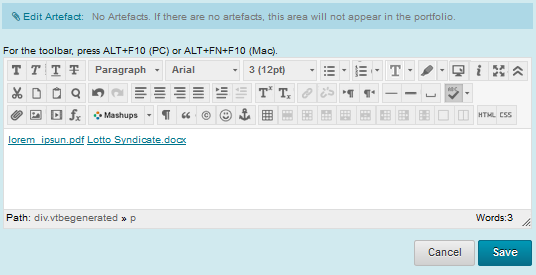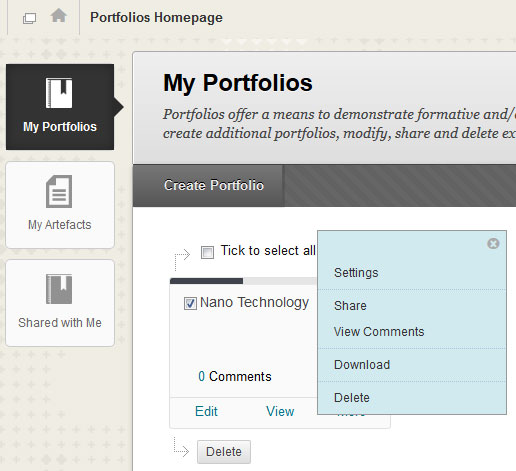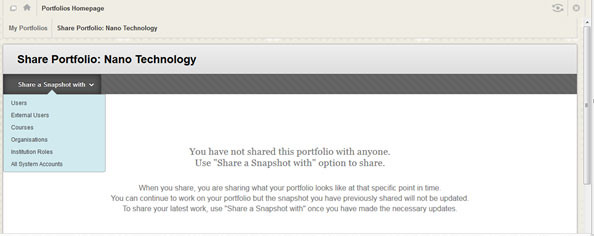...
| Info | ||||
|---|---|---|---|---|
| ||||
|
Where are my old portfolios?
In Blackboard Learn October 2014 update, you can continue to view, share, and edit portfolios created from earlier versions. However, with design and layout changes they will have been updated.
Finding the Portfolio Tool
...
On the My Portfolios page, select Create Portfolio
You will need to provide a portfolio title and description.
Portfolios are made up from pages and sections. Each page must have at least a single section. The left hand menu reveals the portfolio’s pages and sections. You can add pages using the + button or delete pages using the delete button. This example shows a portfolio with an artefact (Microchips jpeg). A Portfolio is made up of artefacts. Artefacts are simply pieces of content that can be uploaded to a portfolio (word documents, pdf files, images, sharestream videos etc).
| Info |
|---|
Note: Deleting a page also deletes all sections and content of the page. However, any associated artefacts of a deleted page will remain in the artefact repository for reuse. |
...
| Warning | ||
|---|---|---|
| ||
The Done Editing button exits the Portfolio authoring canvas. If the student did not save changes to the page or section they were working on, they will be prompted to save their changes before exiting. If you select Leave Page, without selecting Save, you changes will not be saved. To select Save, you need to scroll down to the bottom right of the Edit Artefact box: |
Sharing Portfolios
Select More on the My Portfolios page, then select Share from the drop down menu.
This brings up the Share Portfolio page. Select the Share a Snapshot button to select who you want to share your portfolio with.
| Info |
|---|
Note: For a student to share with an Instructor, under Users, they will need to insert the Instructor E number (employee number eg E123456). If you want to share the portfolio with an external user you will need to insert their email address in External Users. They will be sent an email with the url address to access the portfolio and you can include a password and expiry date, if required. |
Portfolio Templates and the Contextual Help
| Wiki Markup |
|---|
| {html}<iframe width="420" height="315" id="embediframe" style="border:none;" src="https://stream.ulster . ac.uk/ssdcms/ipublic.do?u=0070ef8cbd114c0&autoPlay=false"></iframe>{html} |